
Zoom, pan, play, pause
Learn to use non-visible design tools in the interface to aid in controlling and working with the timeline and media.
This summary is AI generated
Learning Outcomes:
- Navigate the timeline effectively using shortcuts.
- Control playback and preview settings in After Effects.
- Adjust time codes and work area in compositions.
Level: Intermediate
Skills you'll gain:
After Effects, Timeline, Playback, Shortcuts
Key Insights
- Use the plus and minus keys to zoom the timeline.
- The space bar functions as play and pause.
- Scrubbing allows for precise timeline navigation.
- Adjust start time codes in composition settings.
- Use the hand tool for panning the timeline.
- Loop playback can be toggled in the preview panel.
- Keyboard shortcuts enhance efficiency in After Effects.
- Visibility of layers can be toggled using the eyeball icon.
- Navigating the composition panel is similar to the timeline.
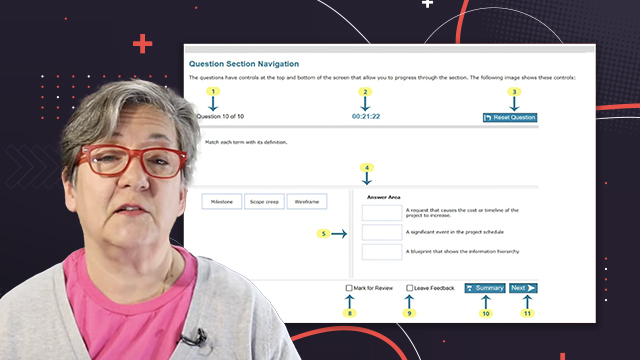

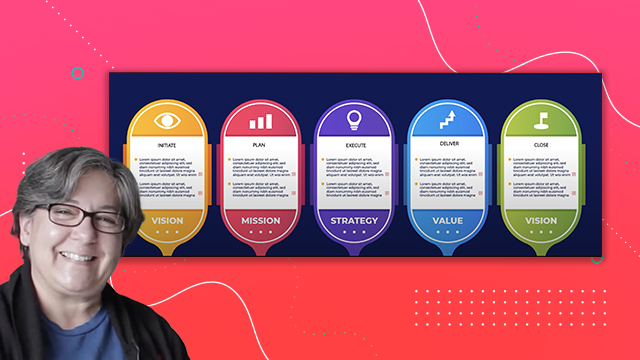
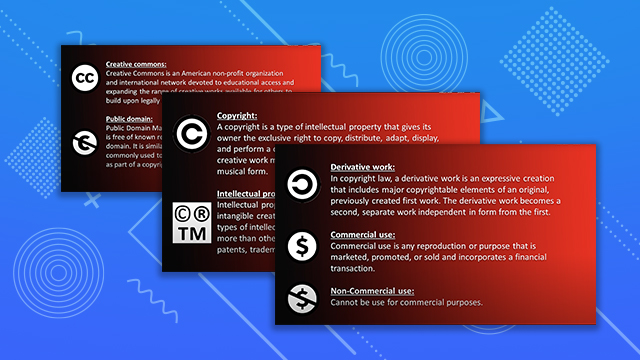
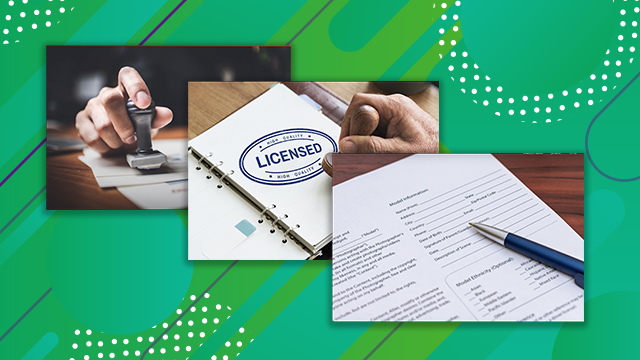
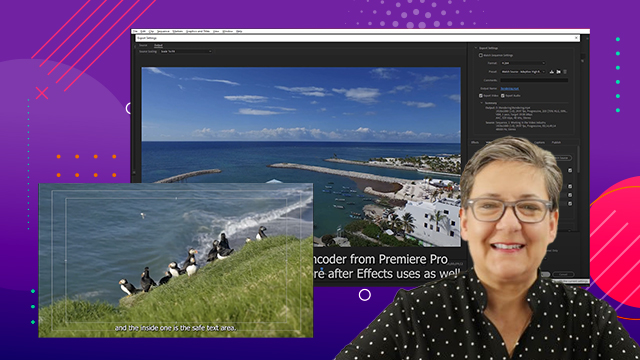
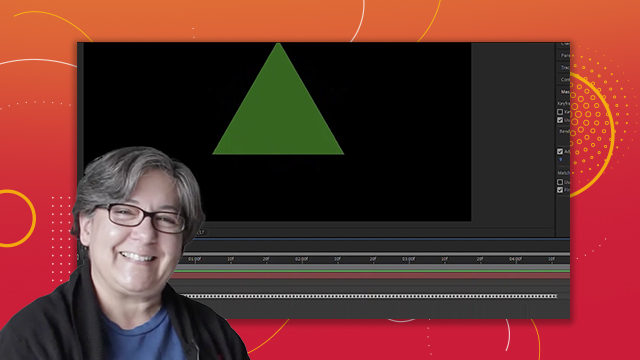



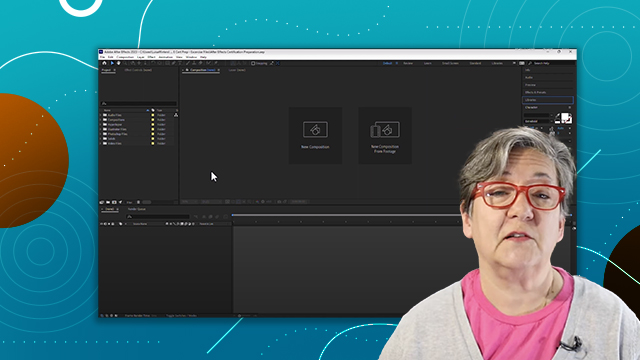
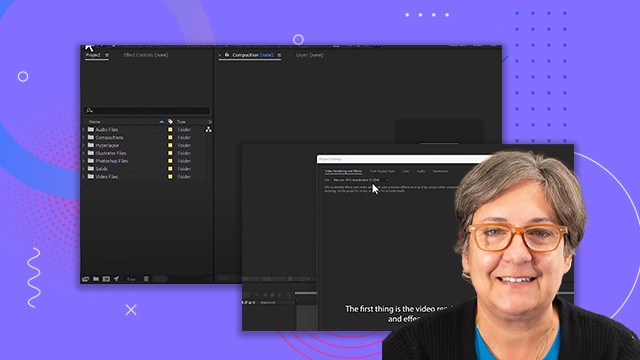
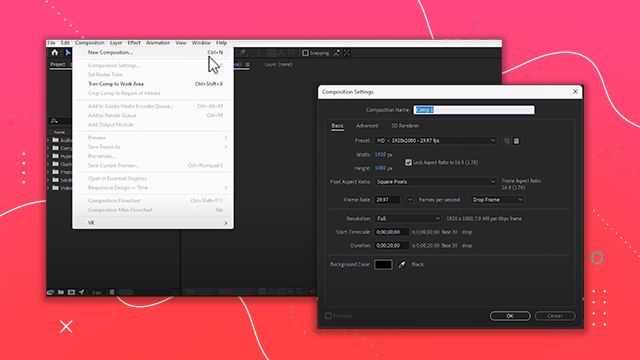
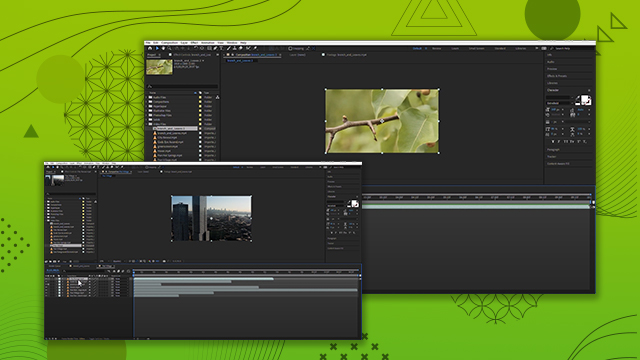
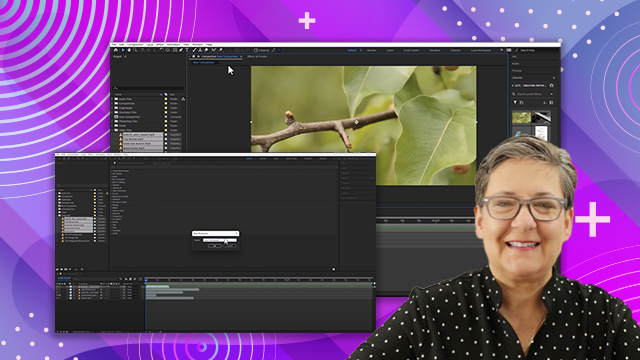
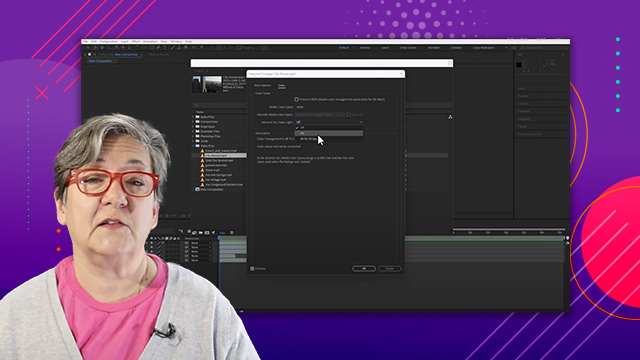
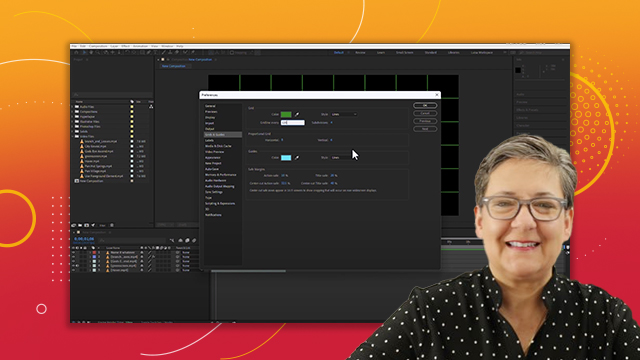
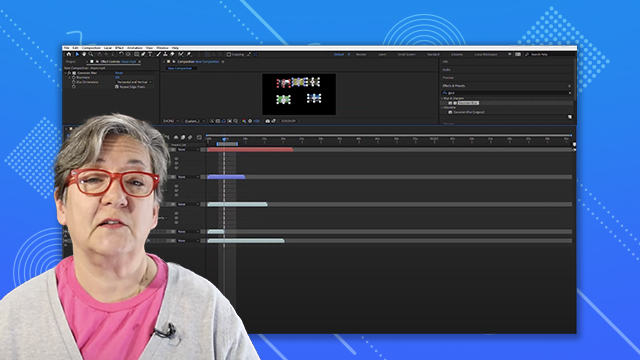
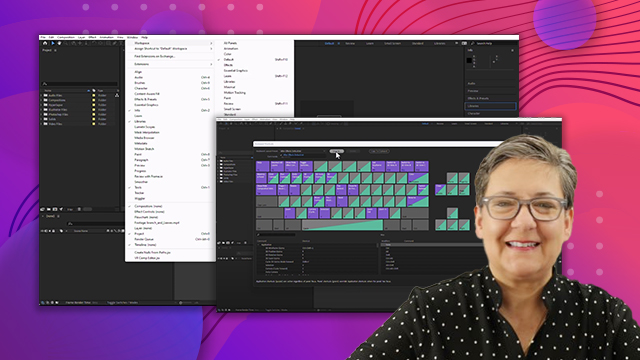
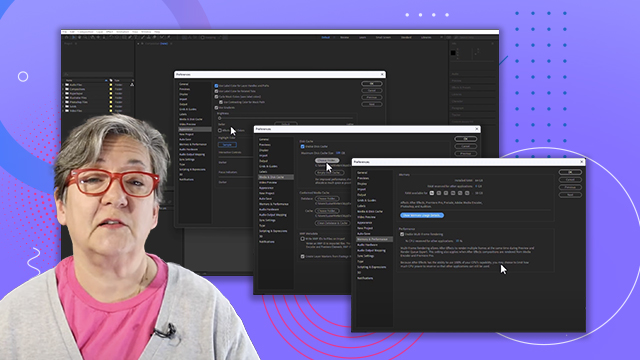
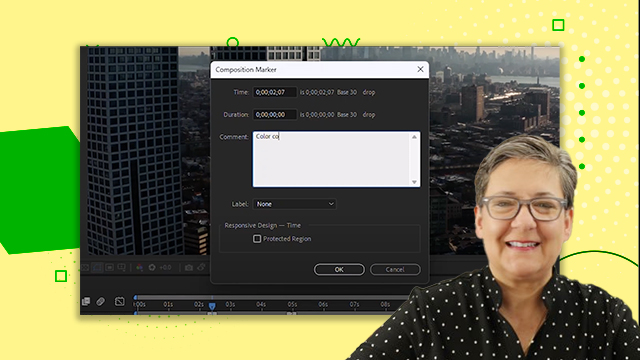
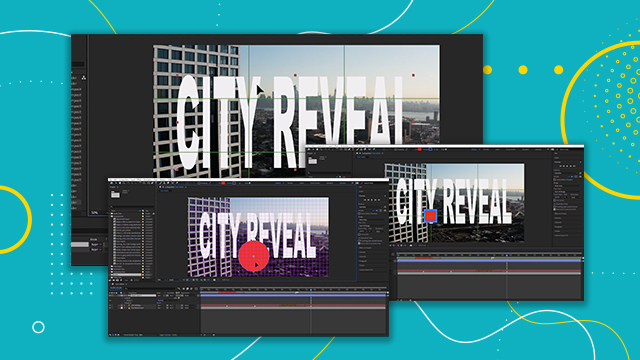
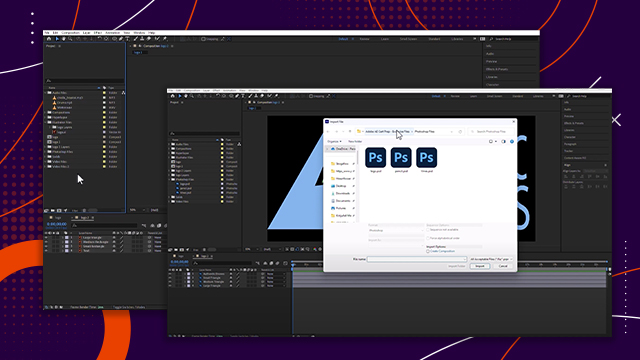
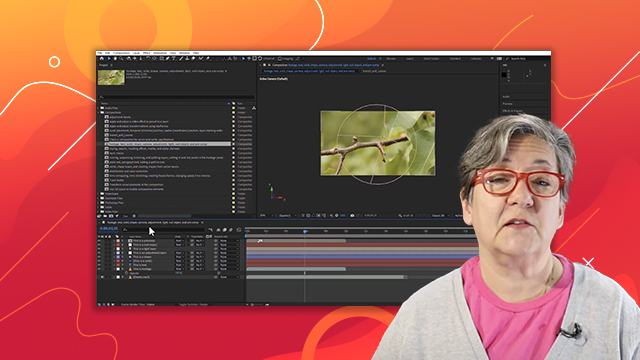
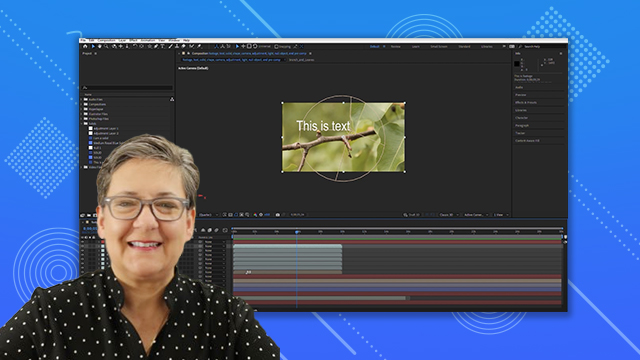
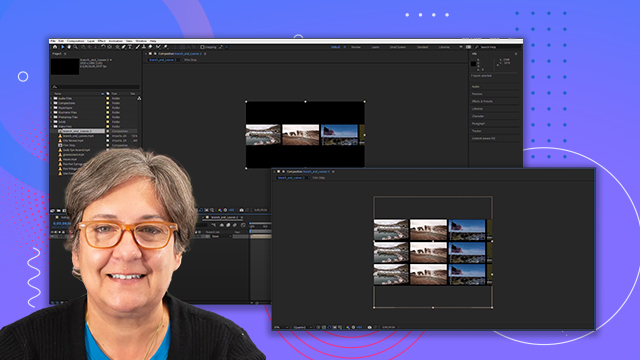
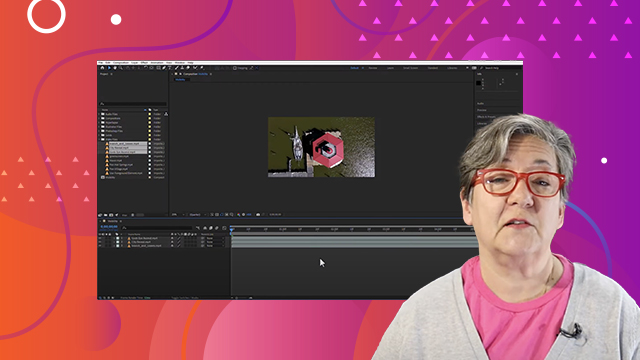
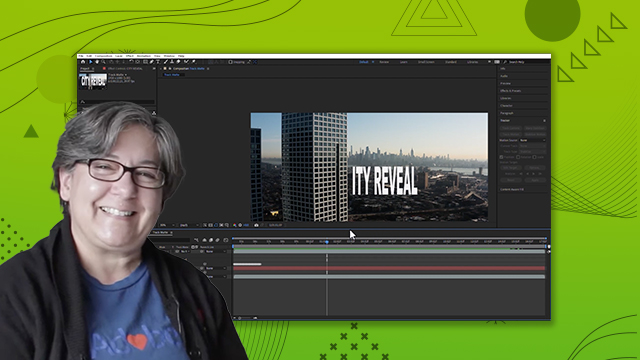
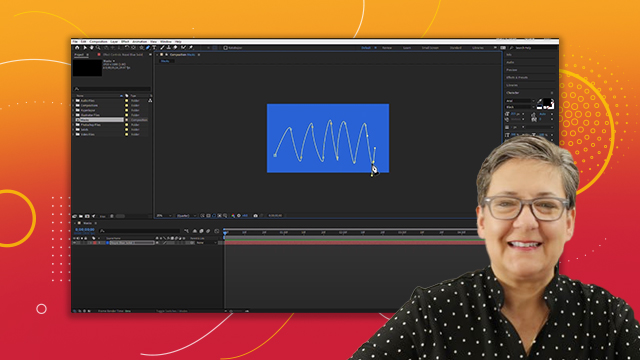
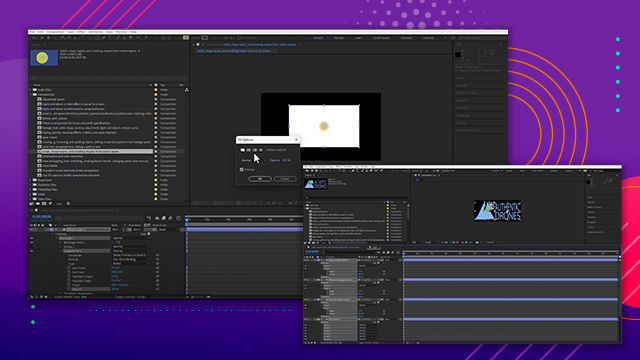
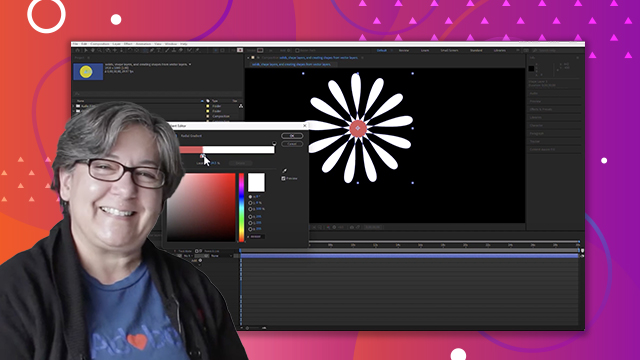
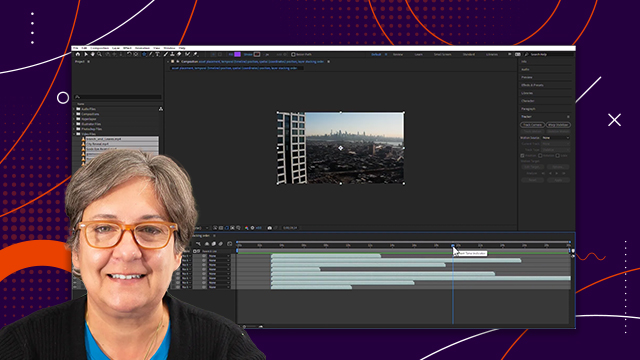
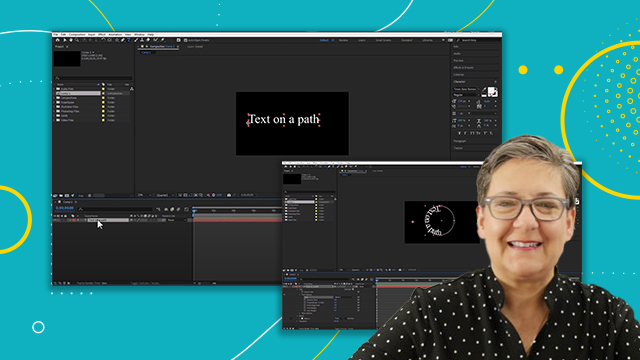
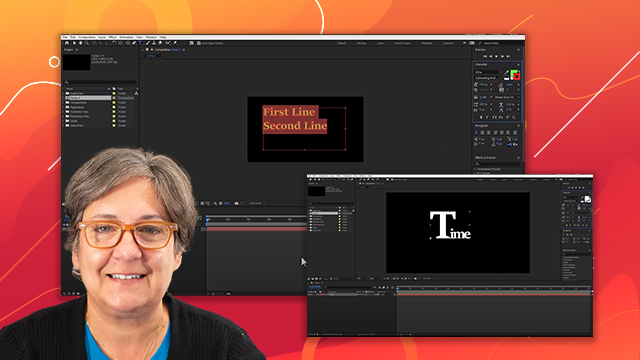

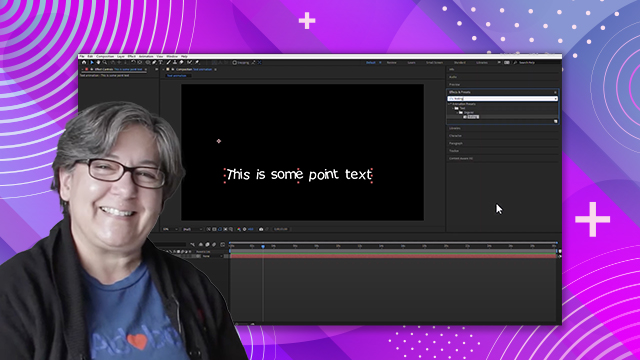

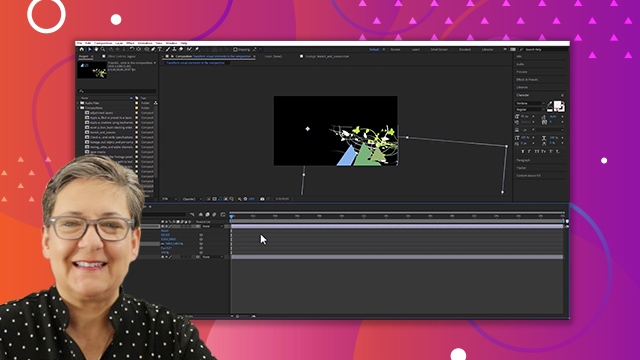
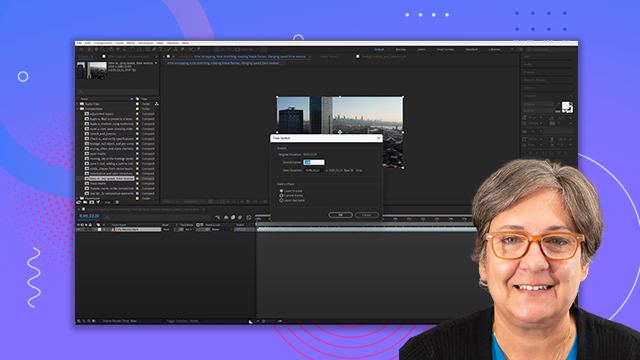
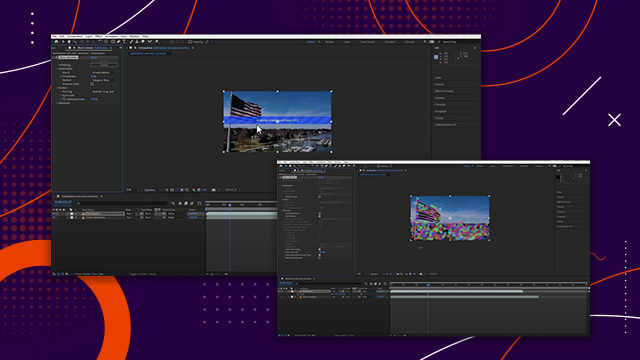
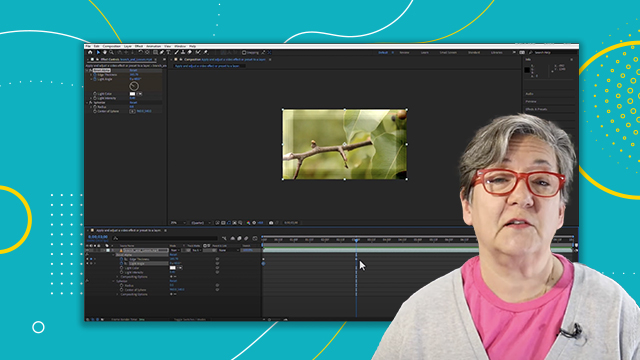
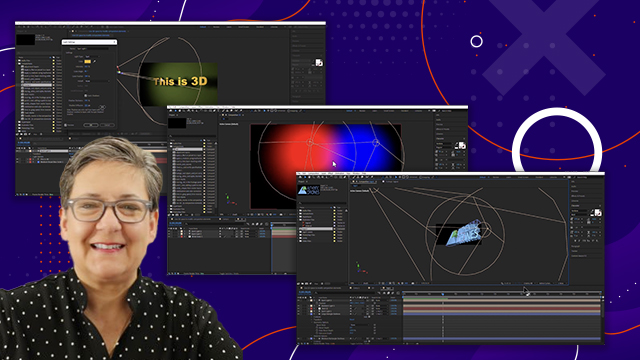
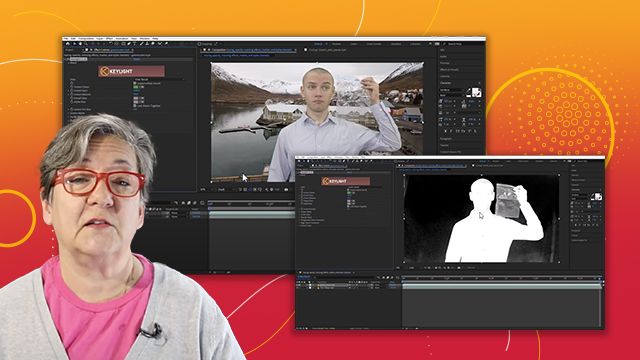
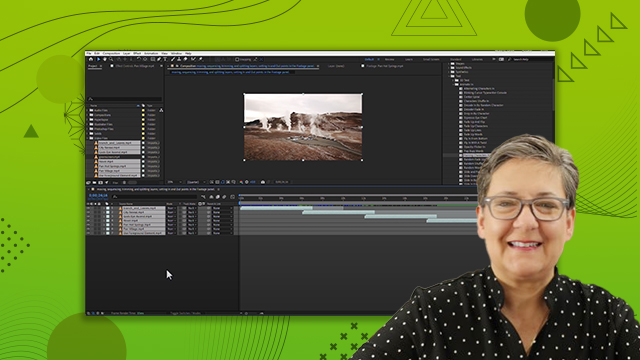
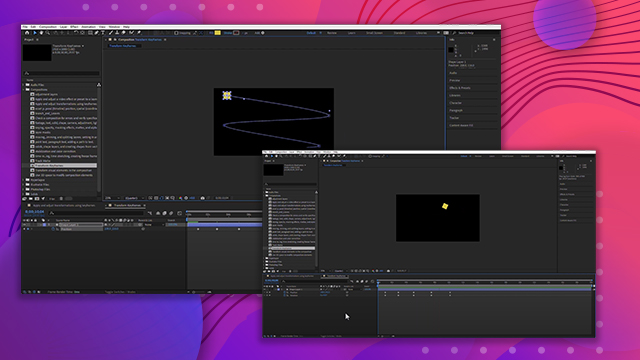
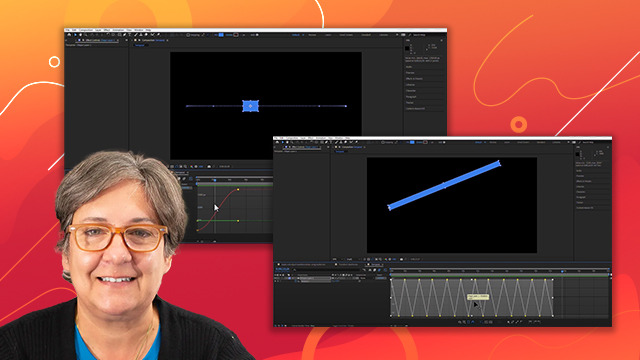
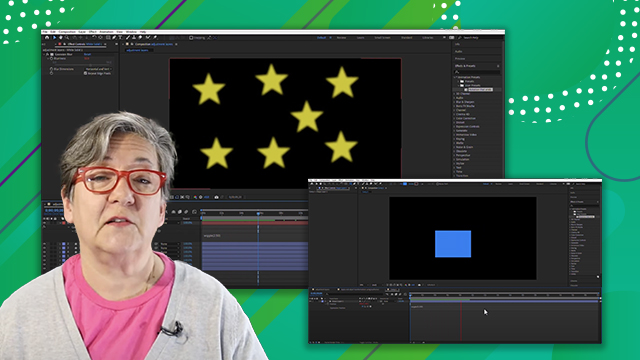
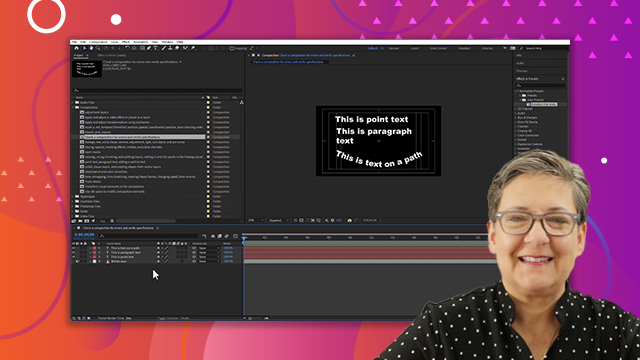
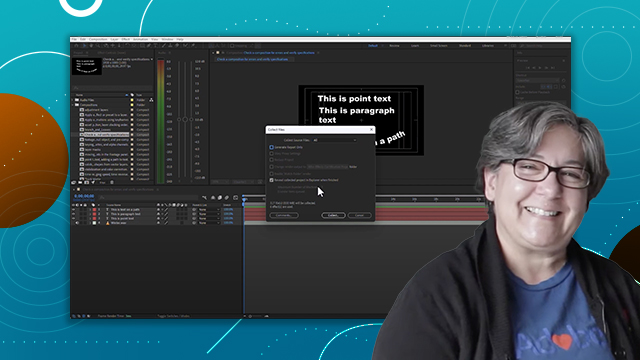
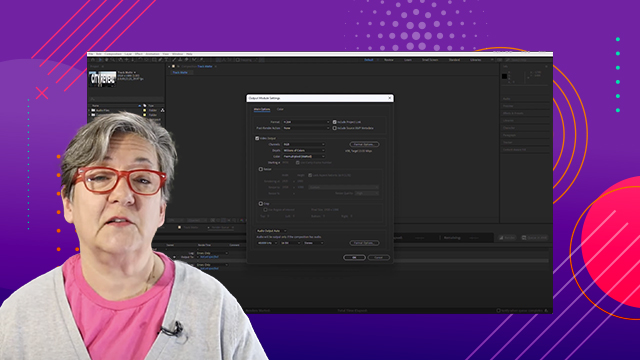
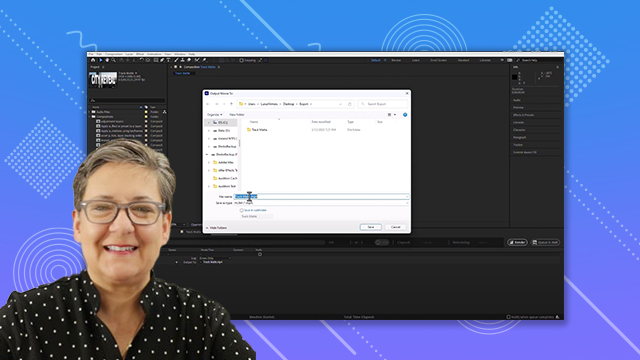
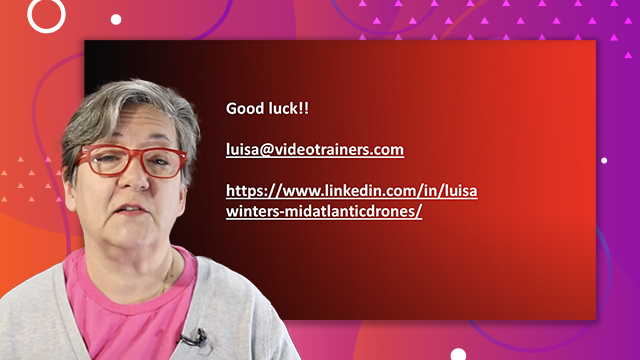
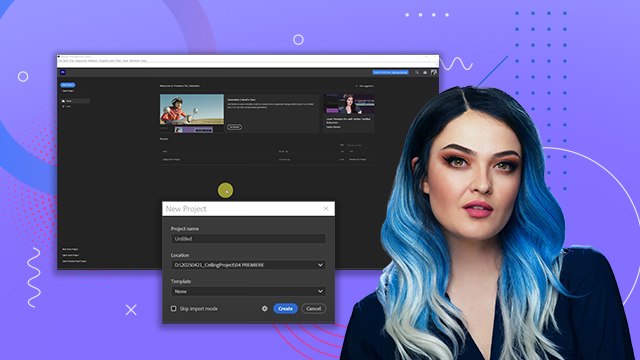
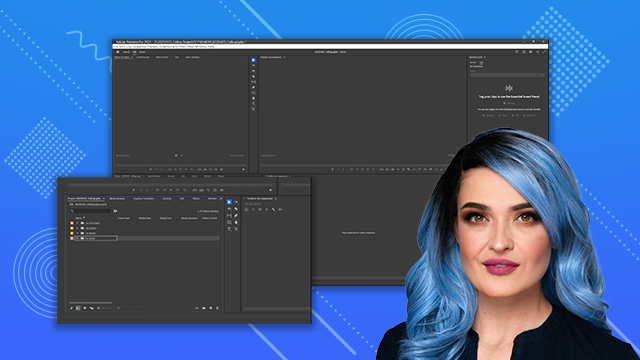

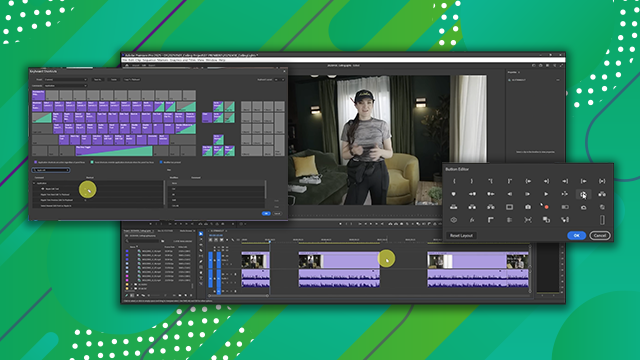
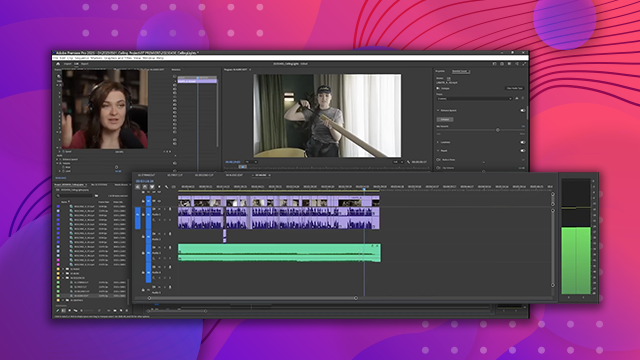
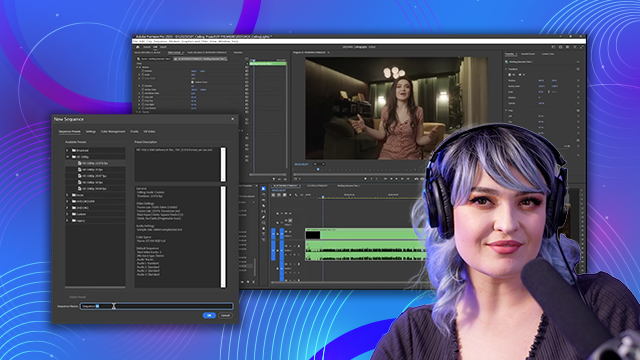
 AdChoice
AdChoice