
Keying & track mattes
Create composites and learn features such as keying, opacity, masking effects, mattes, and alpha channels.
This summary is AI generated
Learning Outcomes:
- Create composites using keying techniques
- Utilize track mats for transparency effects
- Apply opacity masking for visual clarity
Level: Intermediate
Skills you'll gain:
After Effects, Keying, Masking, Track Mats
Key Insights
- Keying removes specific colors from footage.
- Use Keylight for effective green screen keying.
- Adjust screen gain and balance for optimal results.
- Screen pre-blur helps create uniform keying.
- Clip black and clip white refine matte quality.
- Garbage mats can clean up unwanted areas.
- Lumetri Color is preferred for color correction.
- Track mats apply transparency from one layer to another.
- Gaussian blur softens harsh edges in compositions.
- Masks can be combined for complex effects.
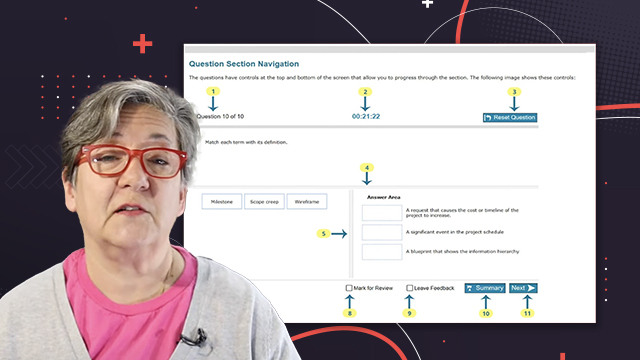

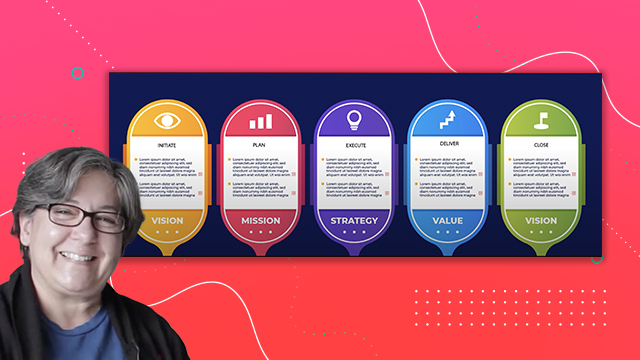
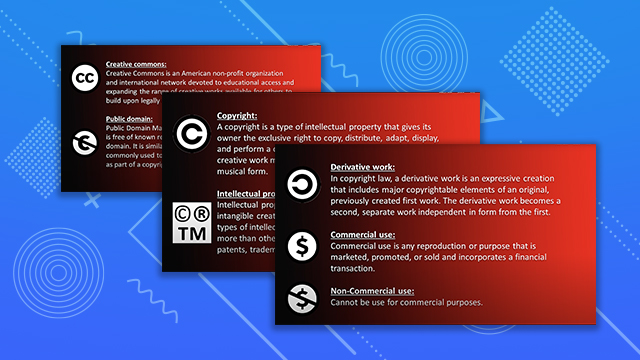
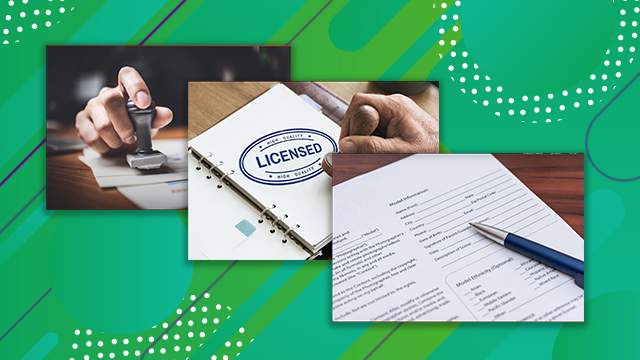
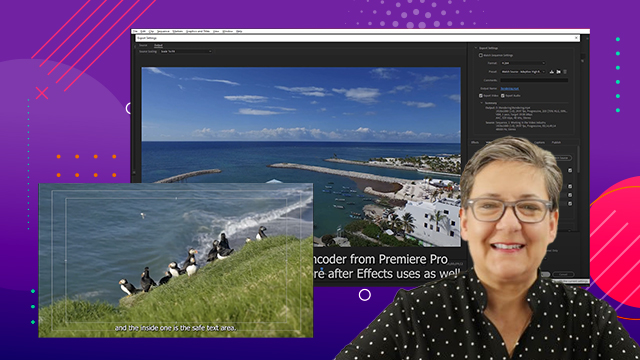
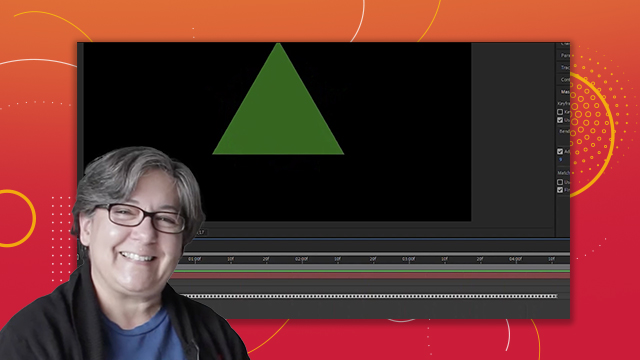



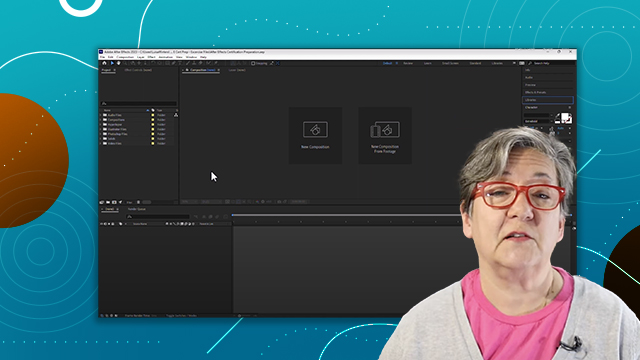
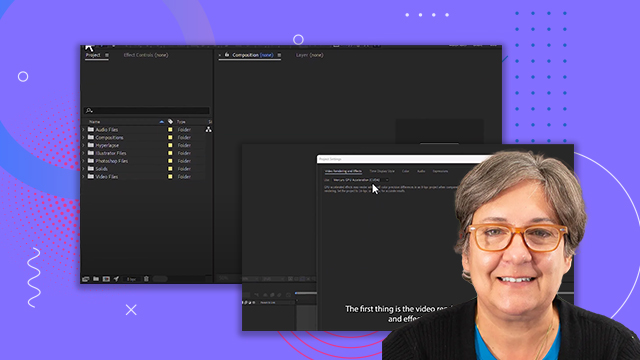
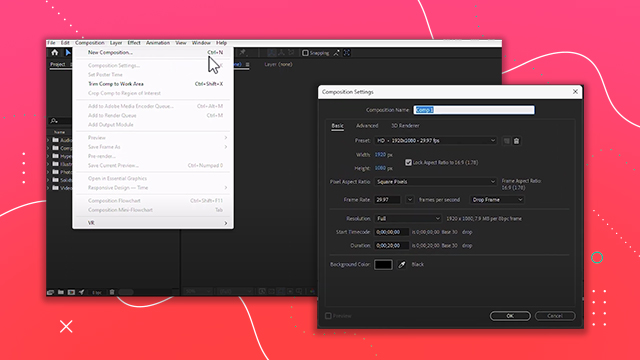
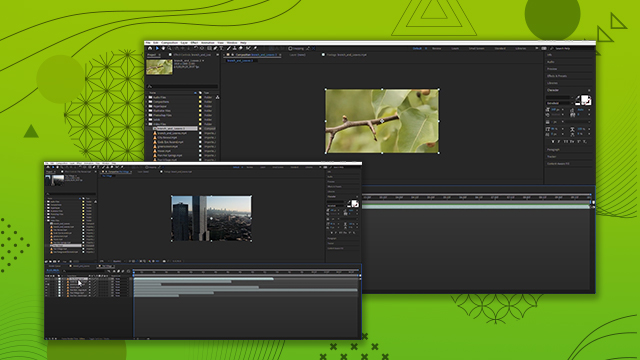
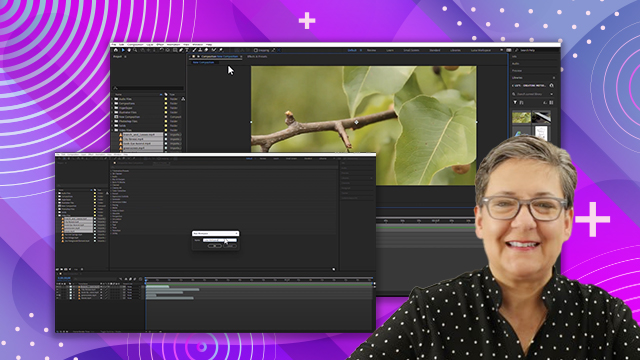
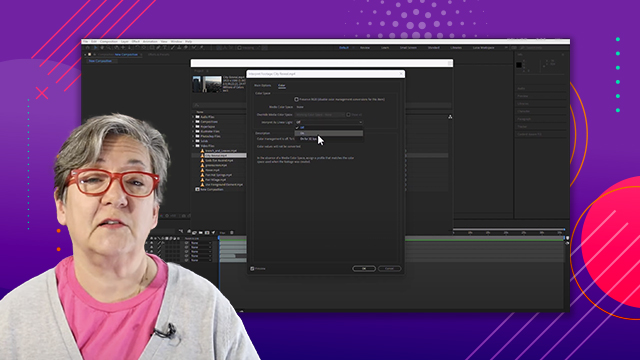
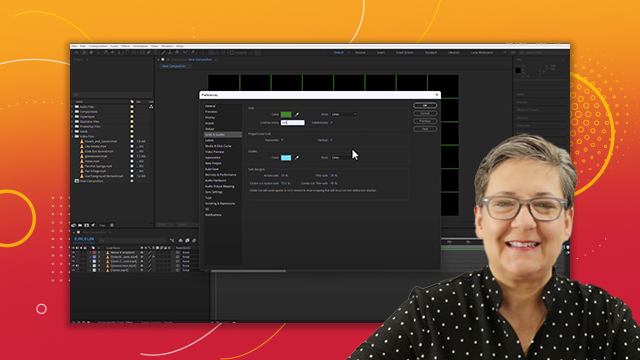
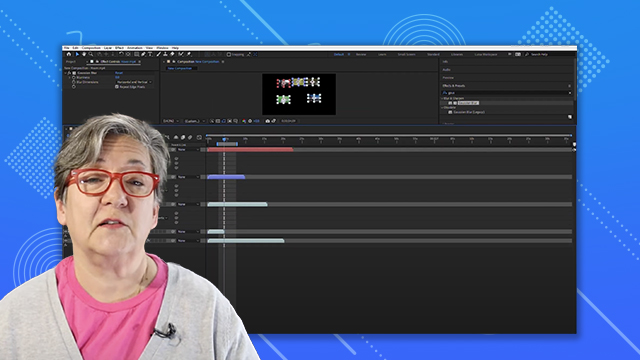
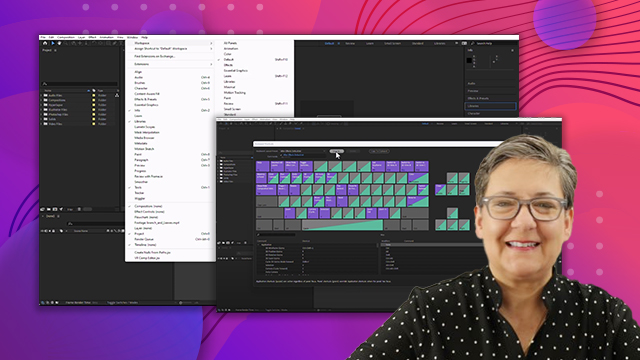
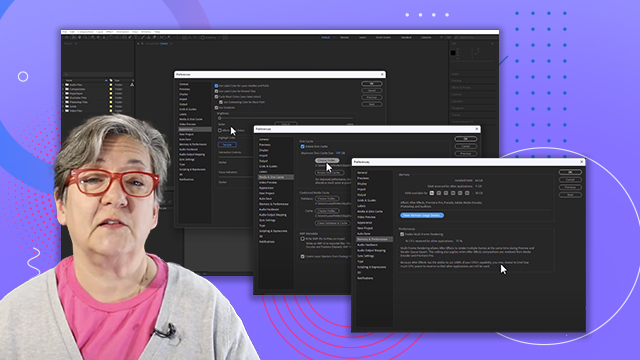
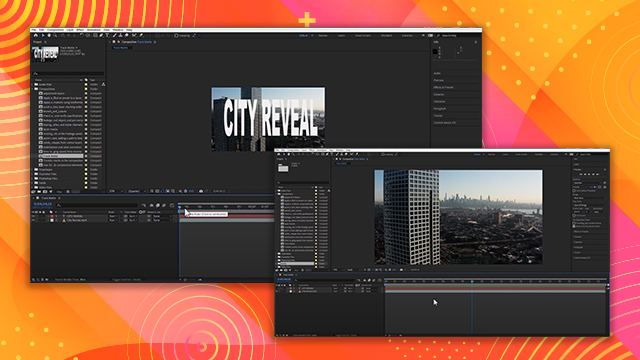
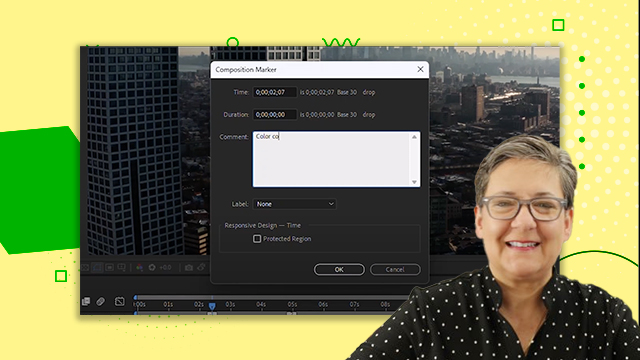
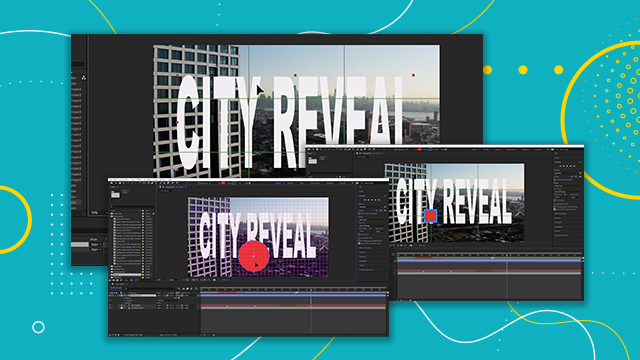
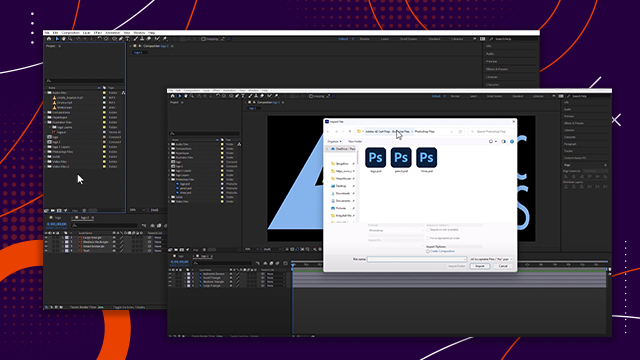
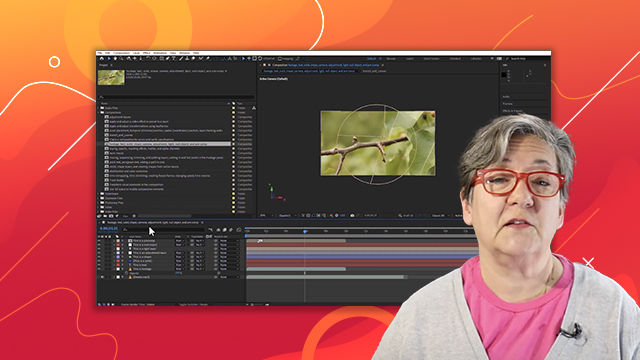
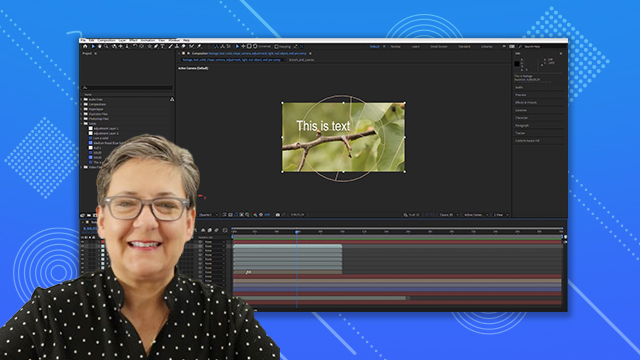
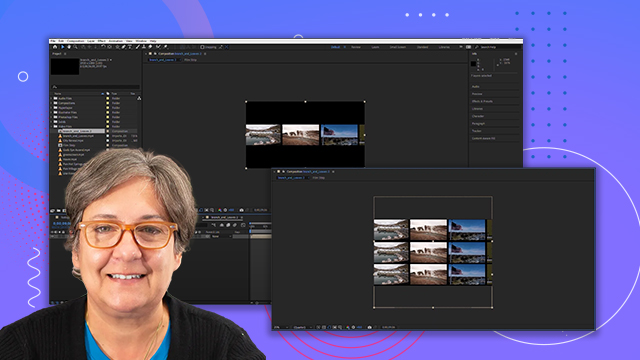

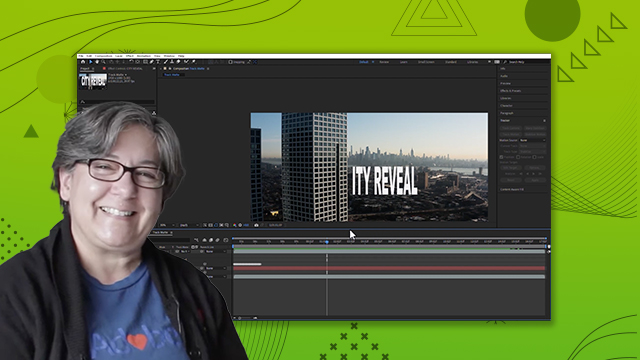
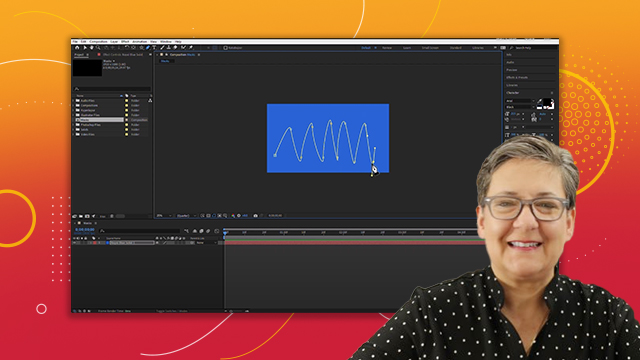
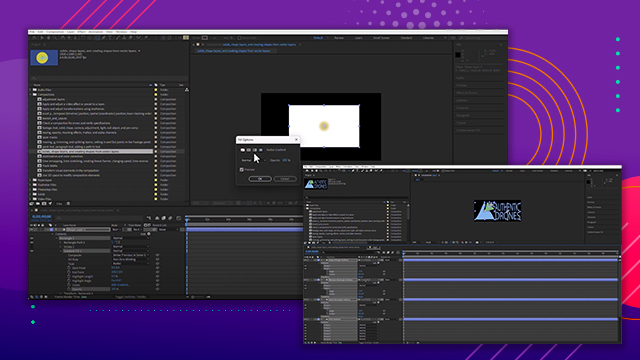
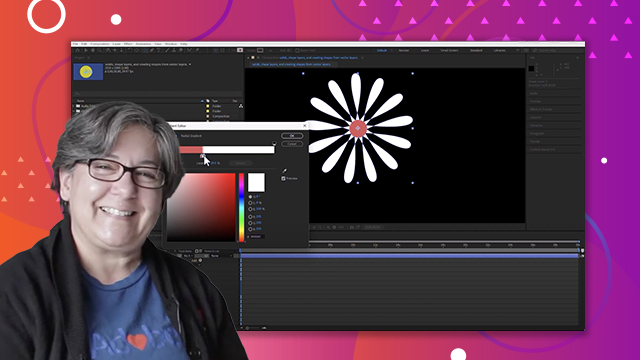
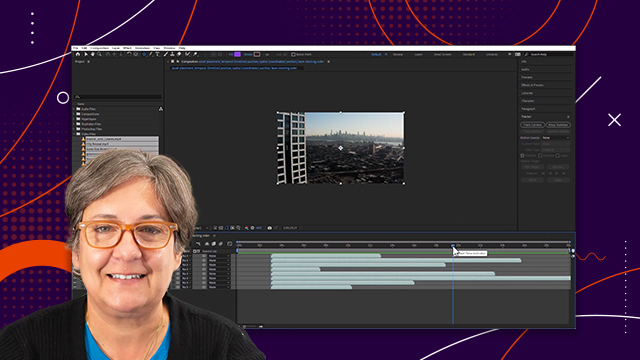
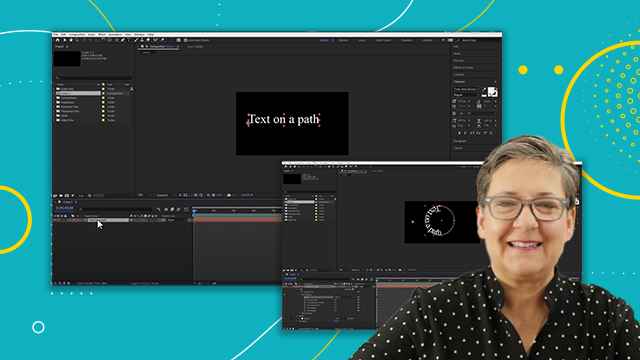
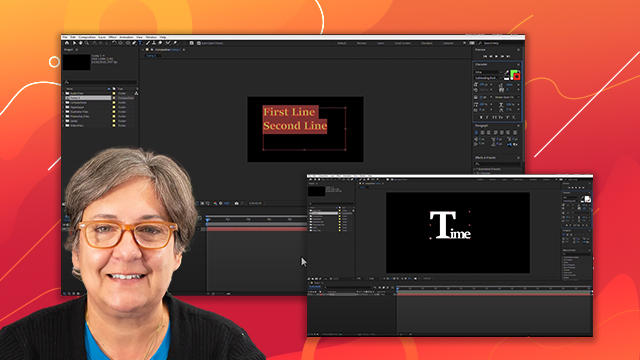

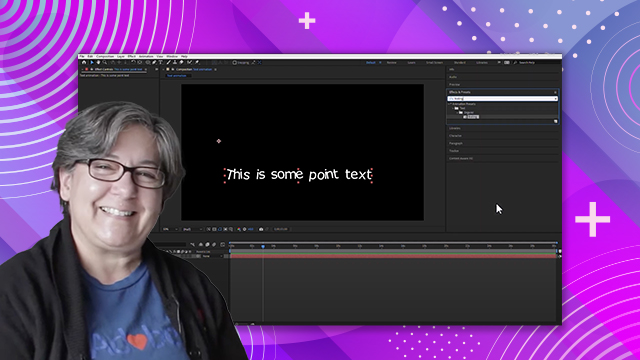

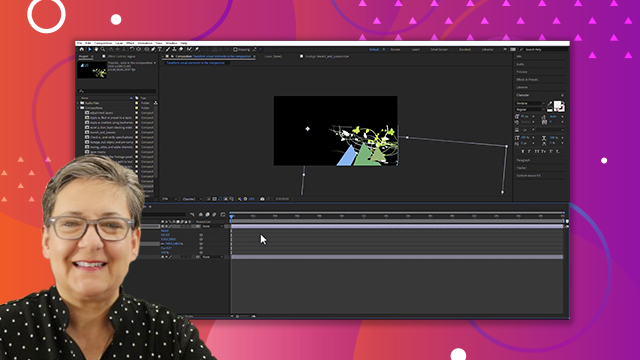
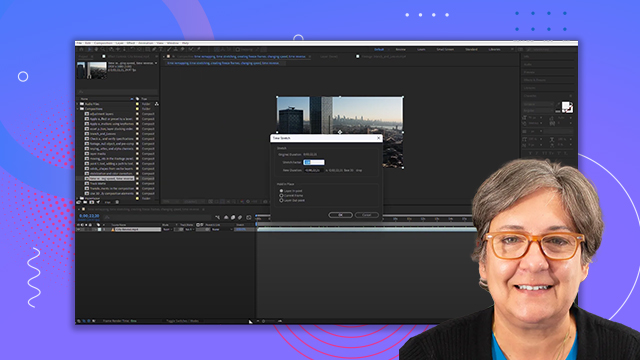
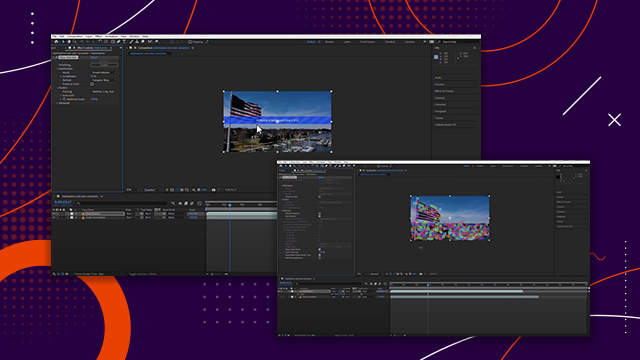
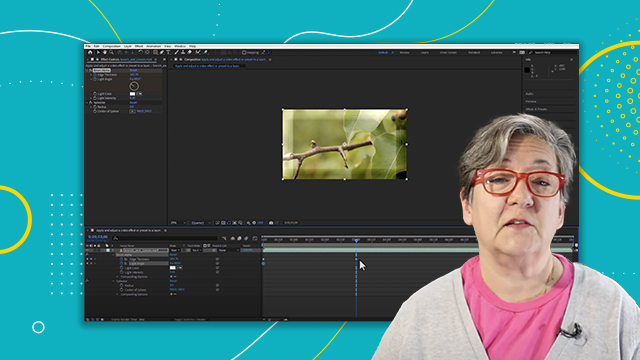

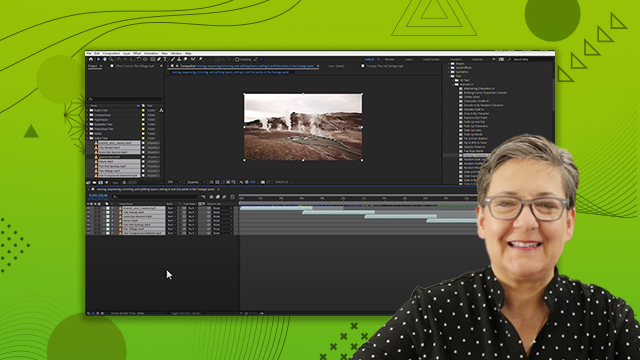
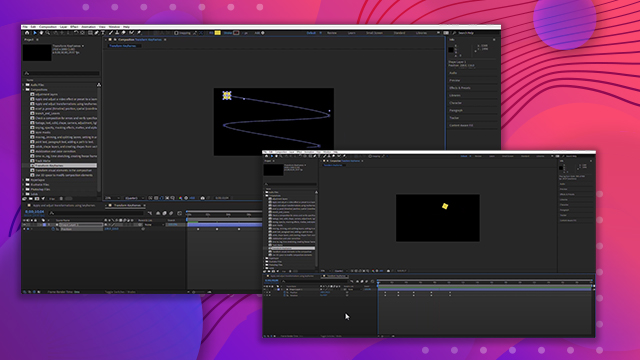
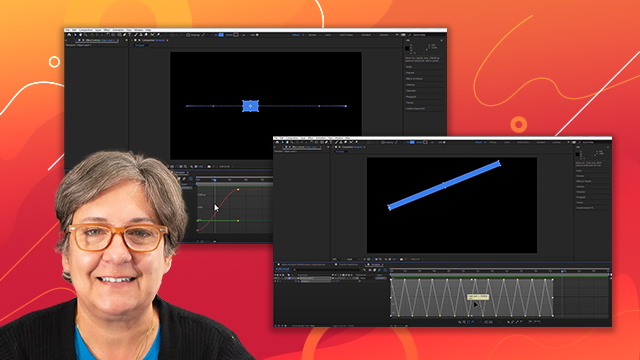
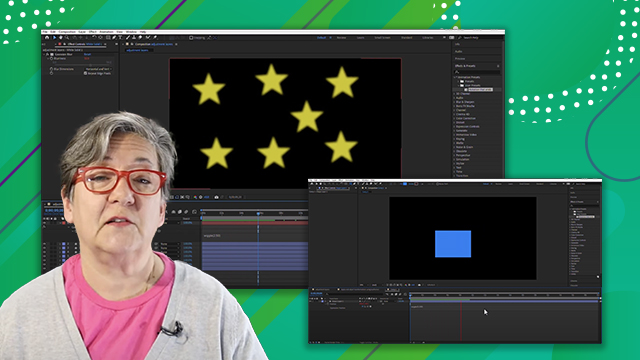
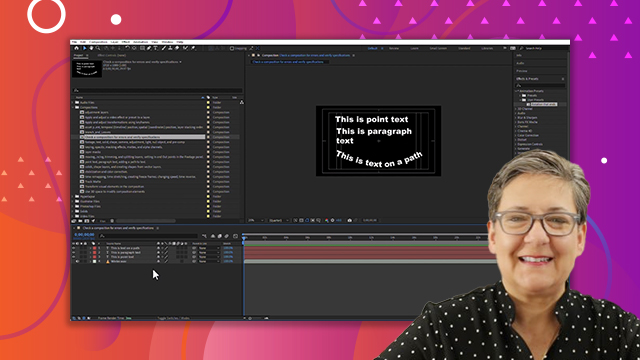
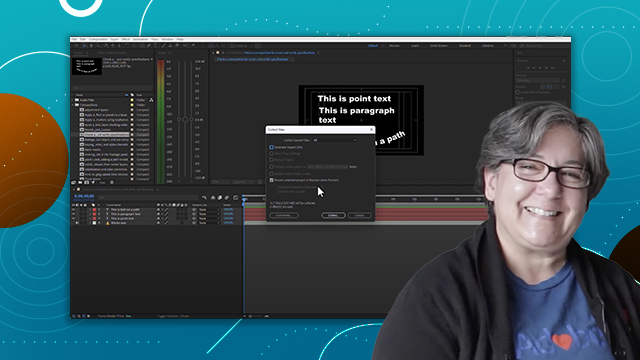
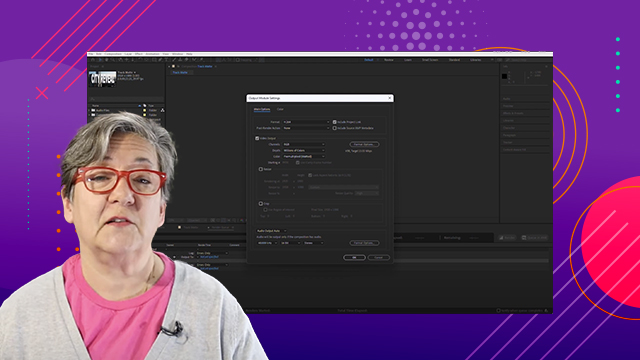
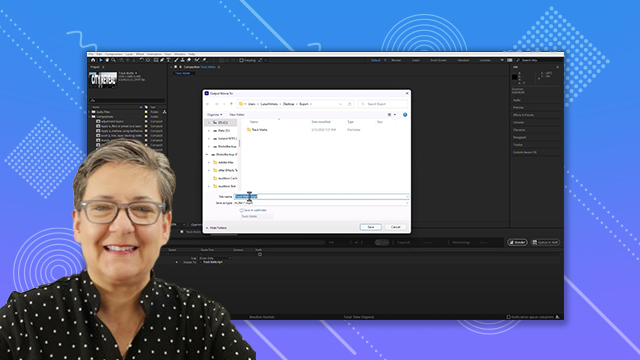
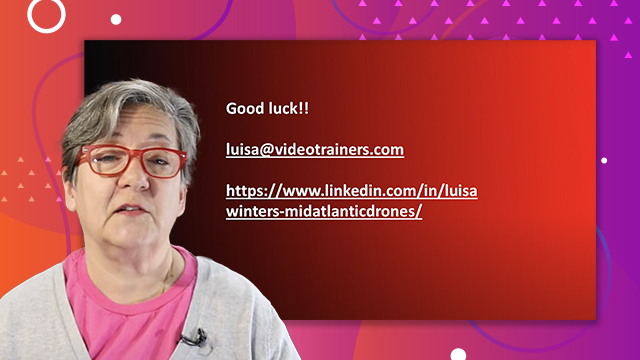
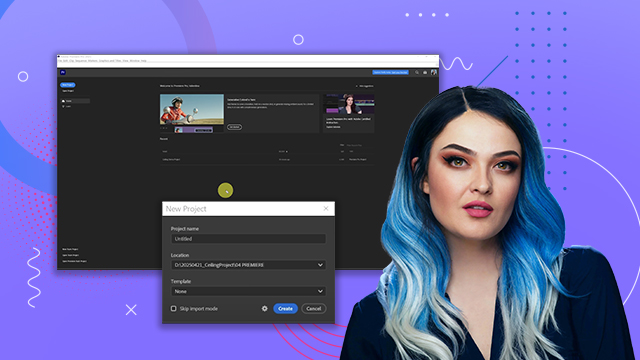
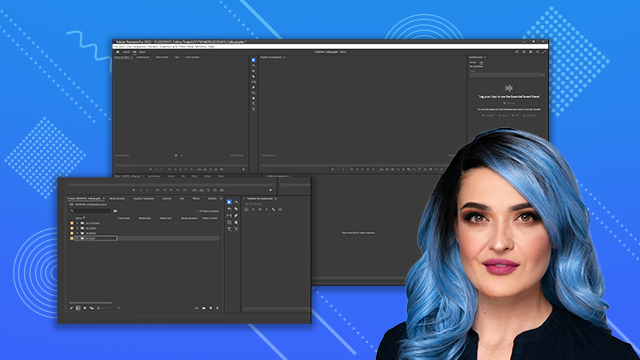

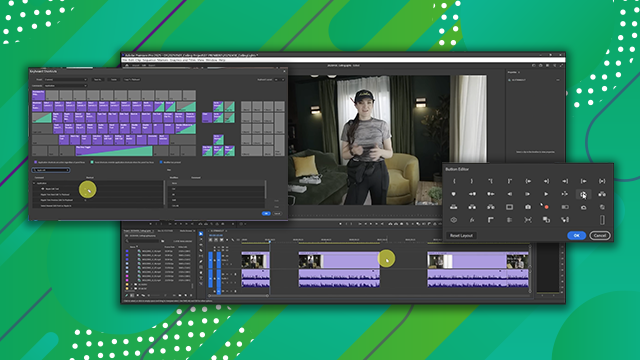
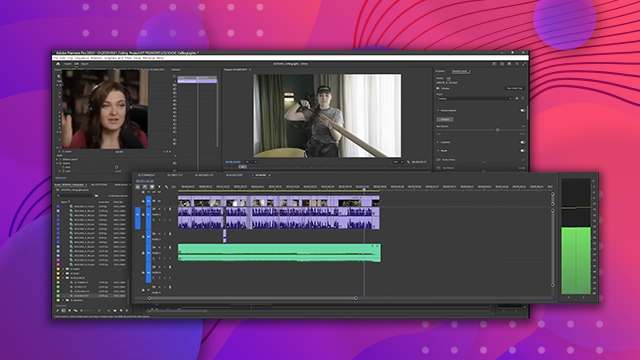
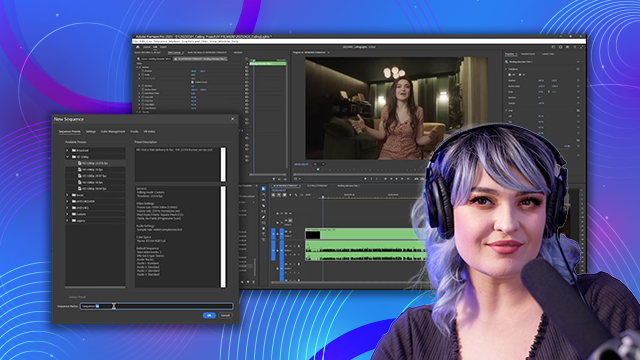
 AdChoice
AdChoice