
Keyframes part 2
Part two of learning more about keyframes.
This summary is AI generated
Learning Outcomes:
- Understand temporal interpolation in After Effects.
- Apply easy ease for smoother animations.
- Utilize the graph editor for precise control.
Level: Intermediate
Skills you'll gain:
After Effects, Keyframing, Animation, Graph Editor
Key Insights
- Temporal interpolation relates to timing of animations.
- Spatial interpolation involves movement in space.
- Keyframes can be adjusted for acceleration and deceleration.
- Easy ease creates smoother transitions between keyframes.
- Graph editor visualizes speed and value changes.
- Adjusting keyframe spacing affects animation speed.
- Saving animation presets streamlines workflow.
- Selecting properties is crucial for saving presets.
- Motion blur enhances the realism of animations.
- Understanding keyframe shapes aids in animation control.
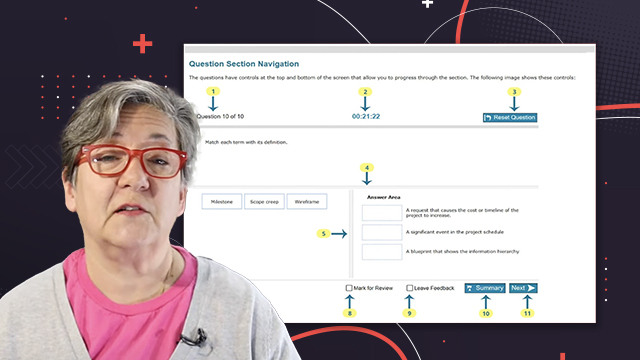

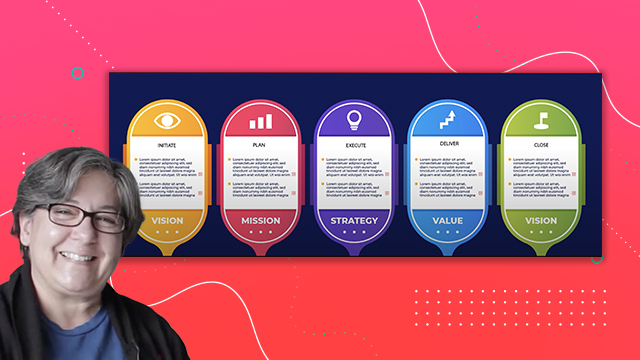
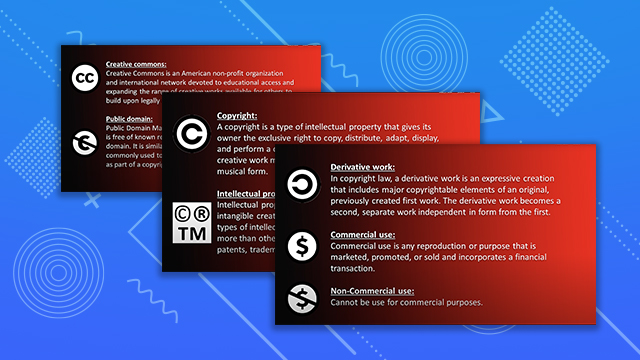
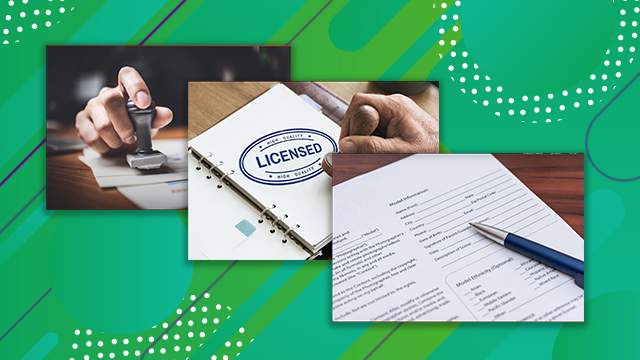
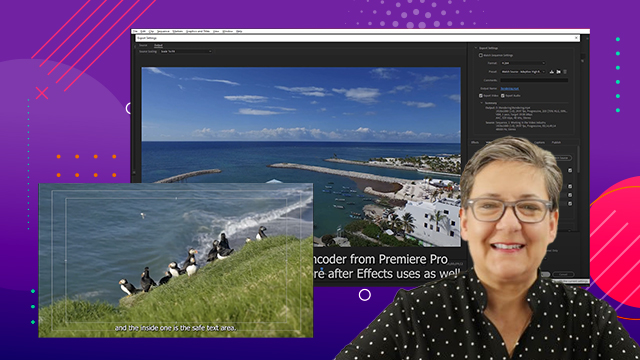
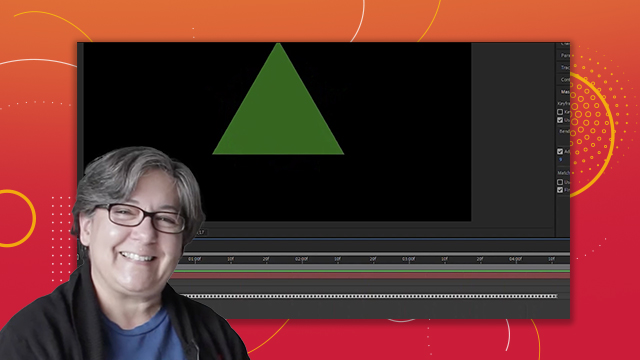



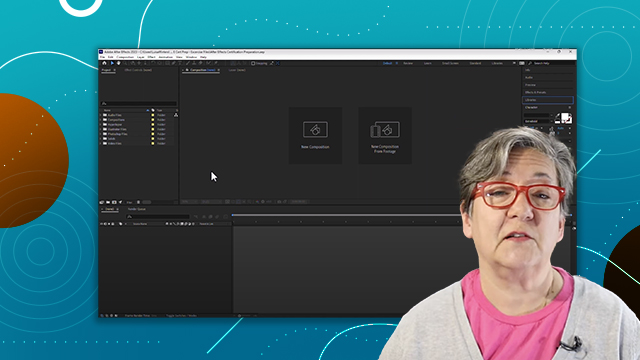
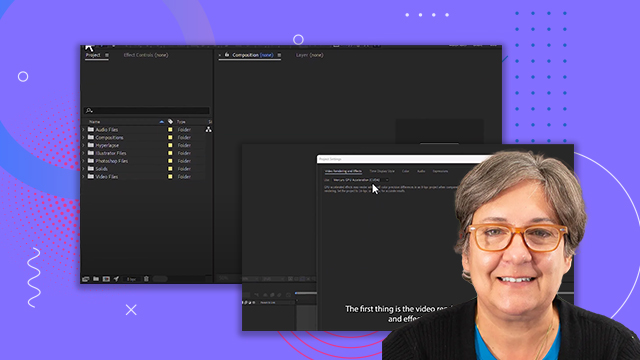
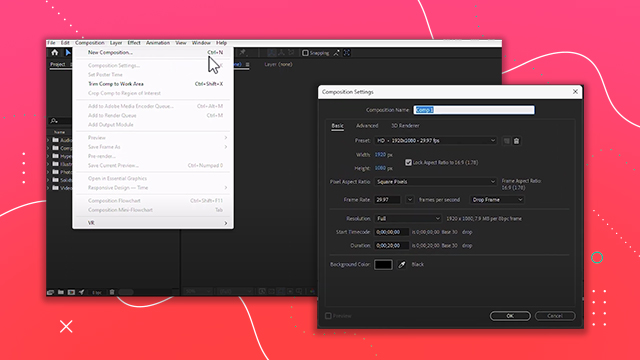
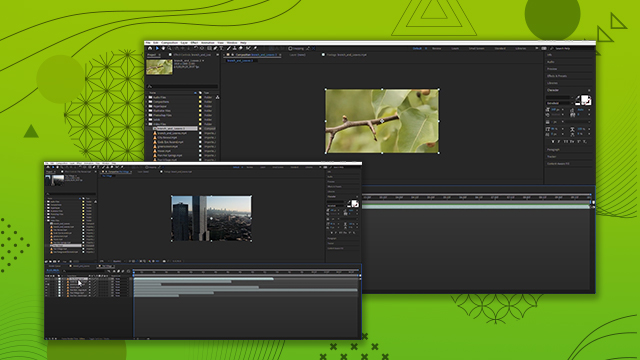
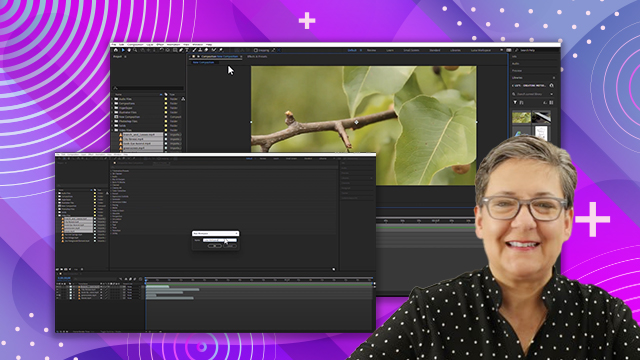
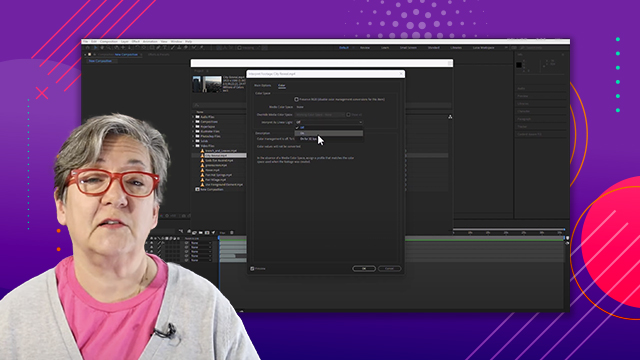
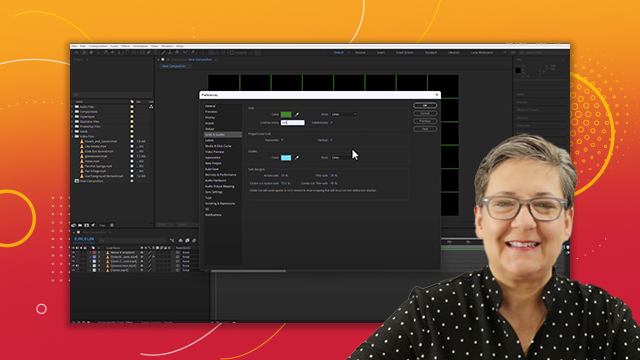
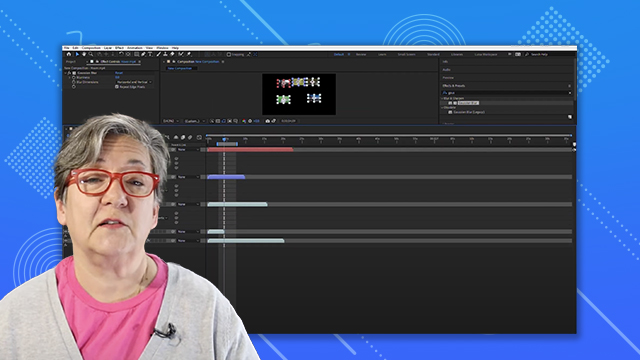
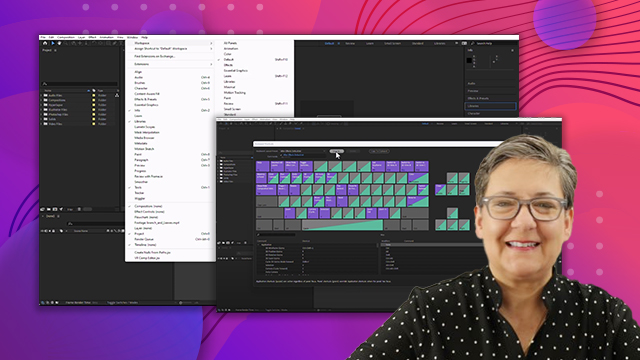
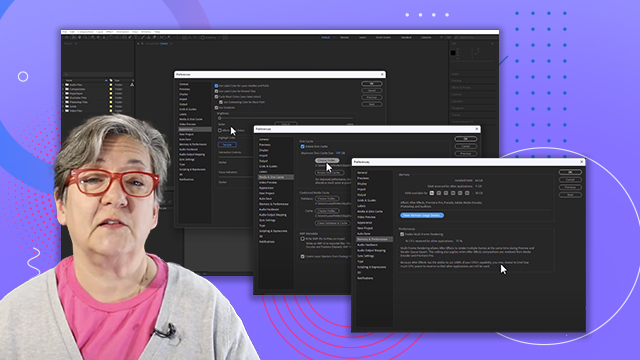
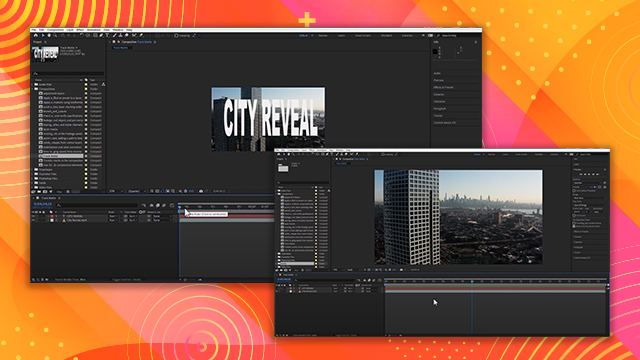
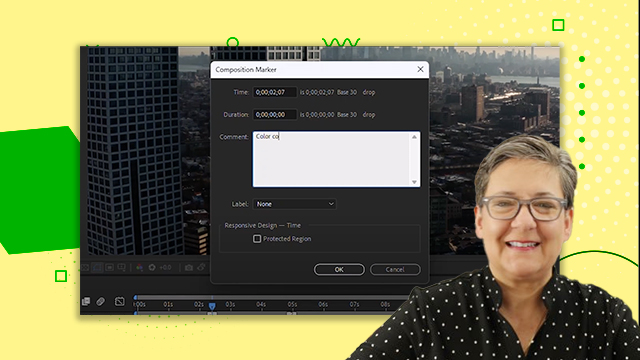
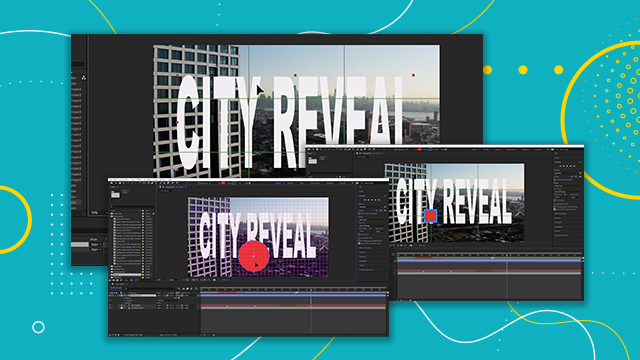
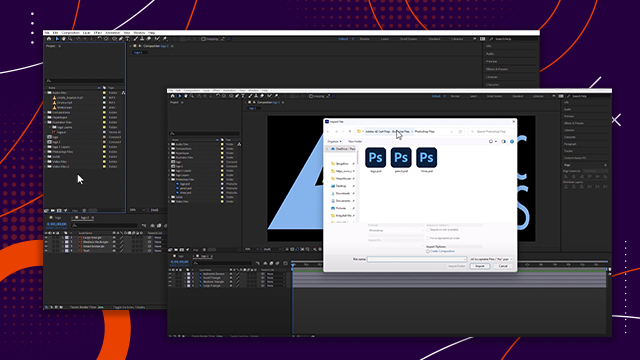
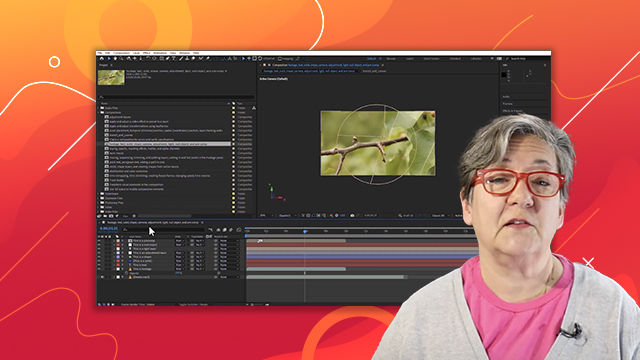
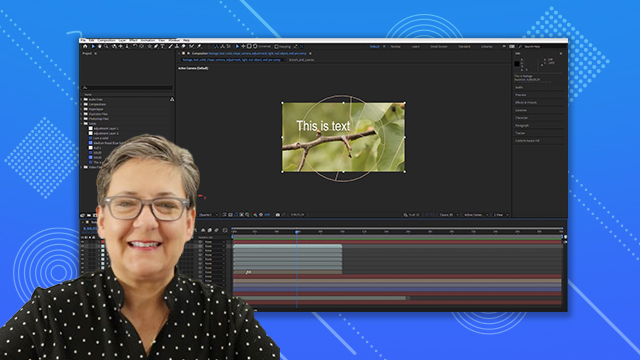
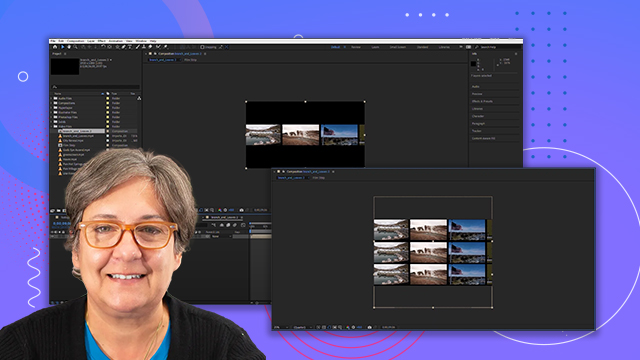

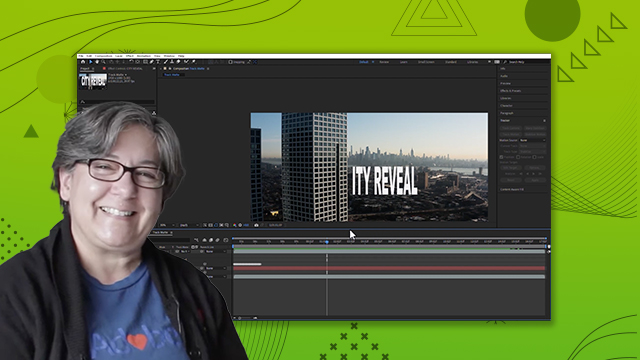
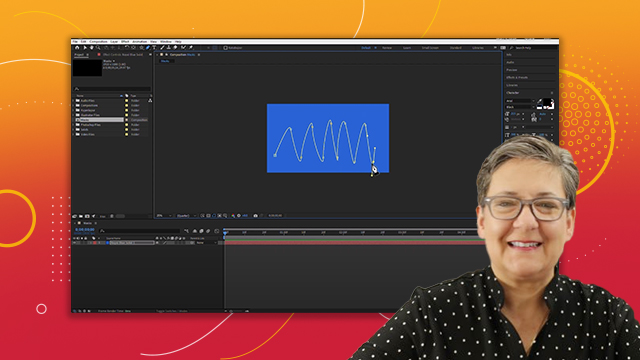
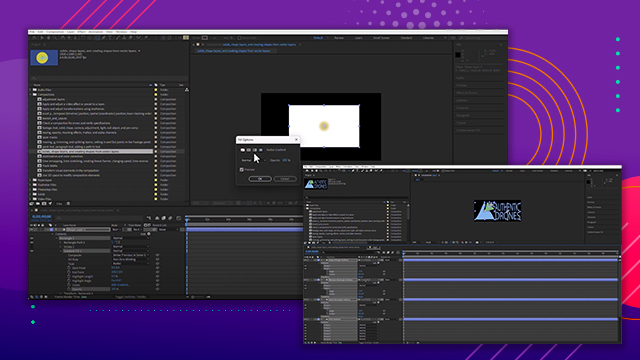
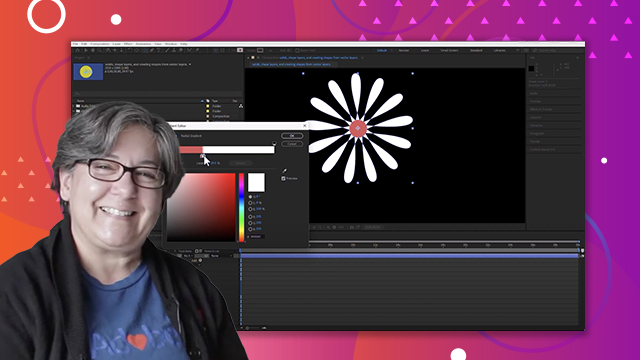
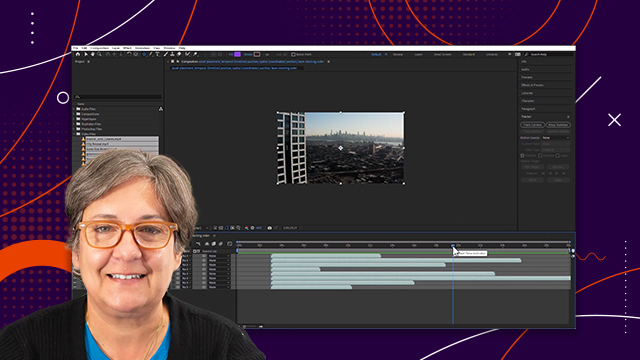
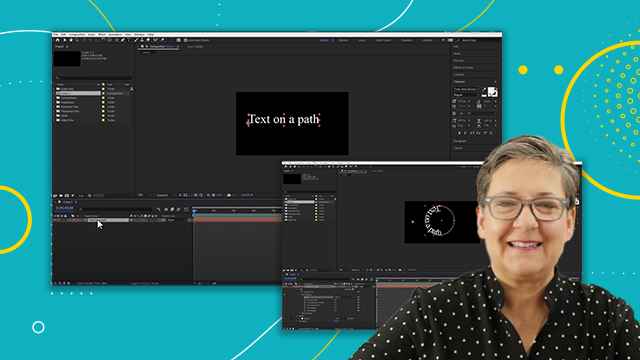
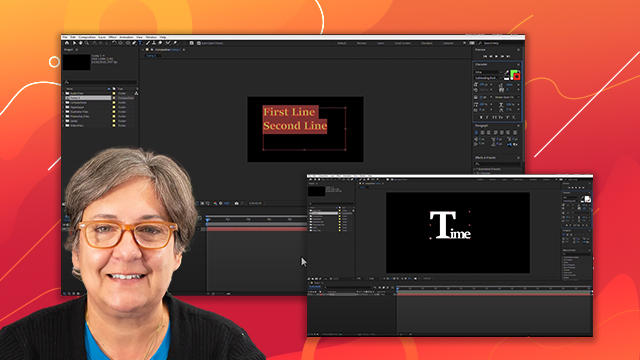

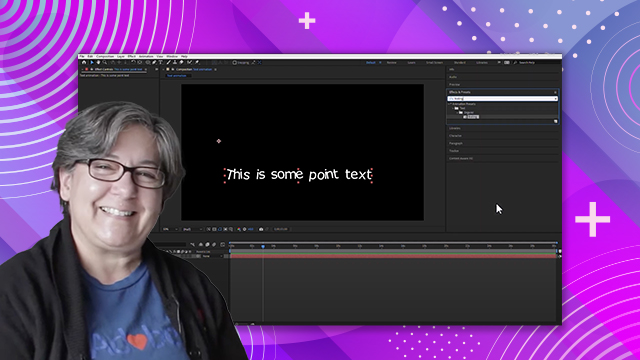

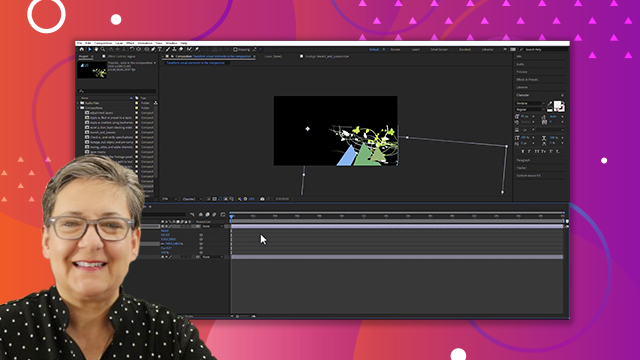
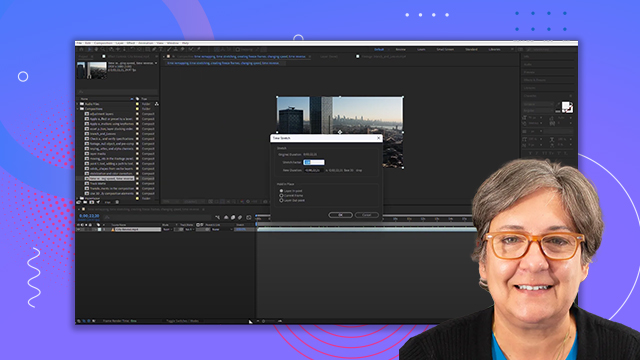
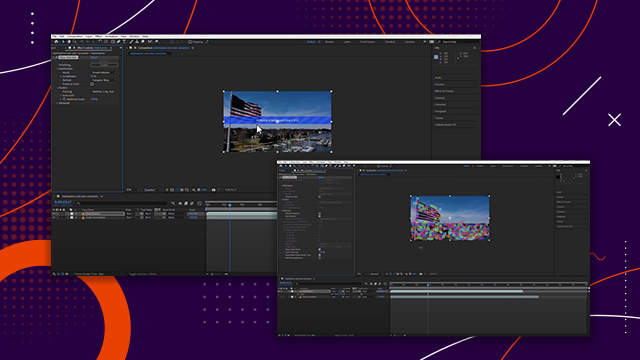
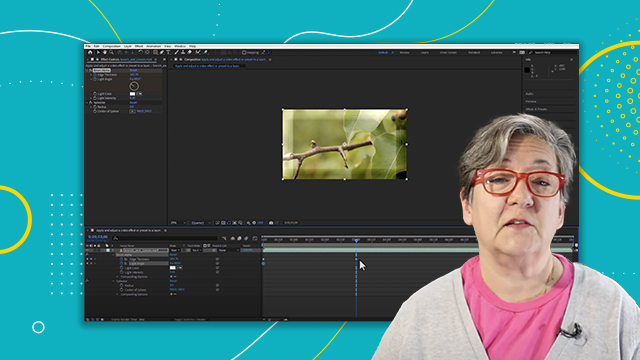

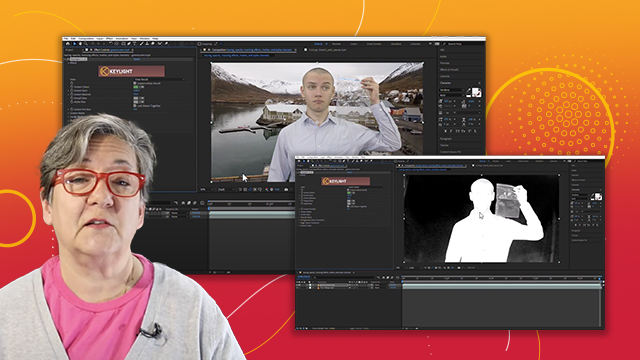
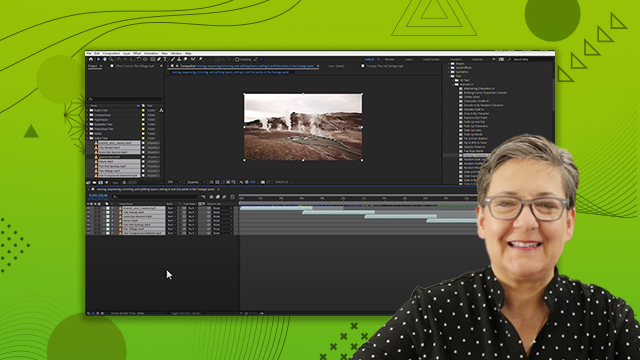
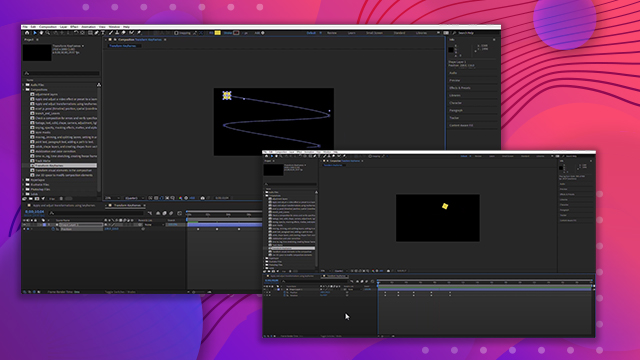
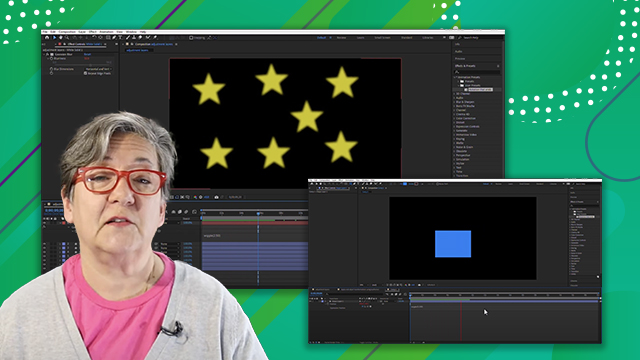
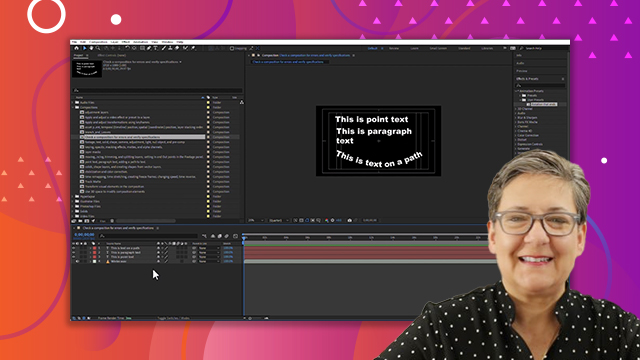
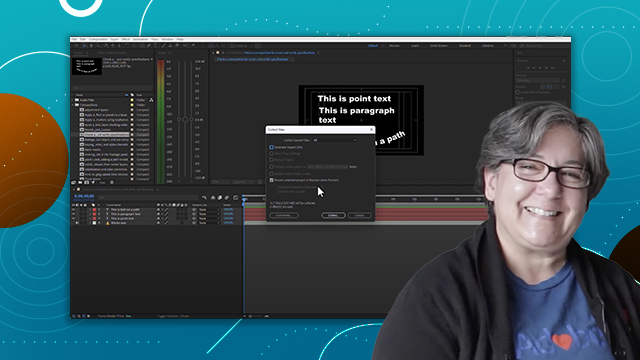
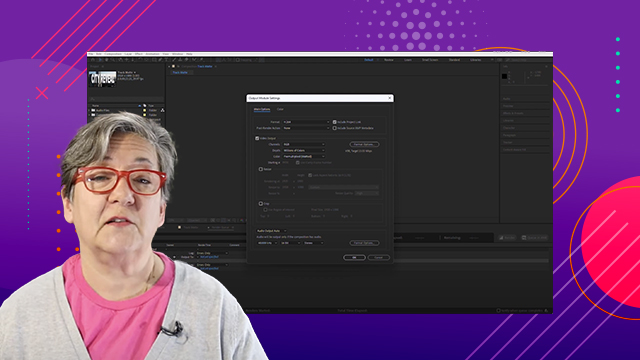
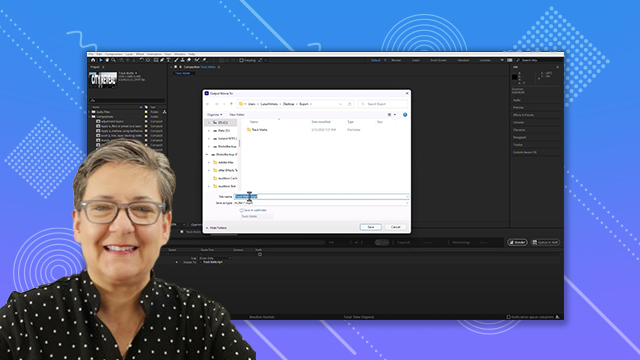
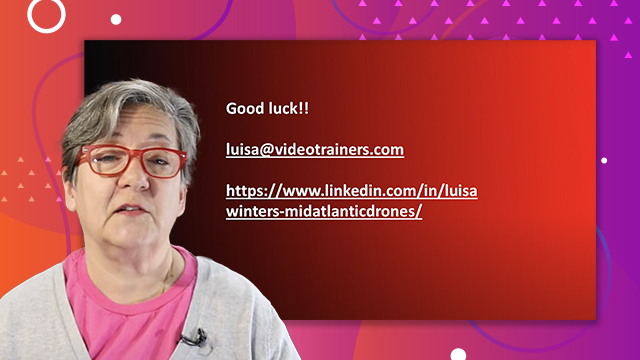
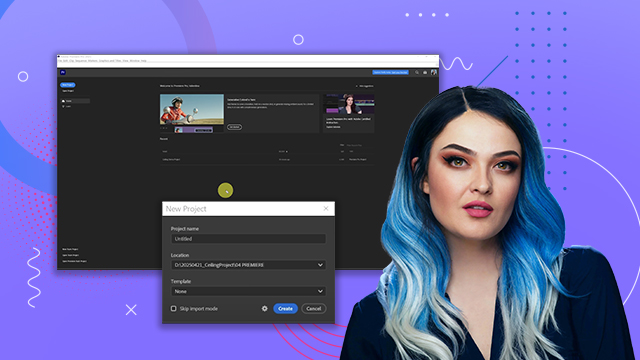
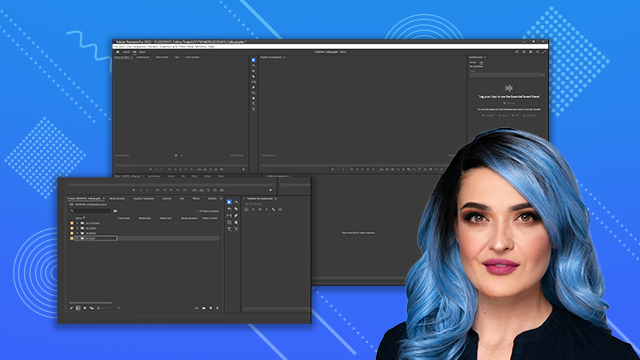

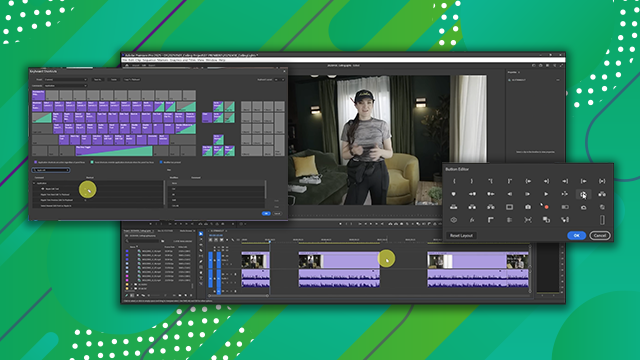
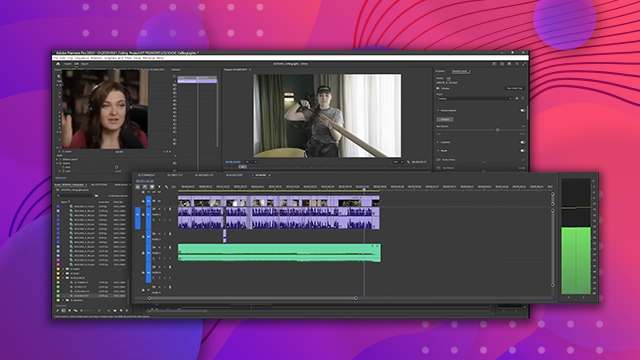
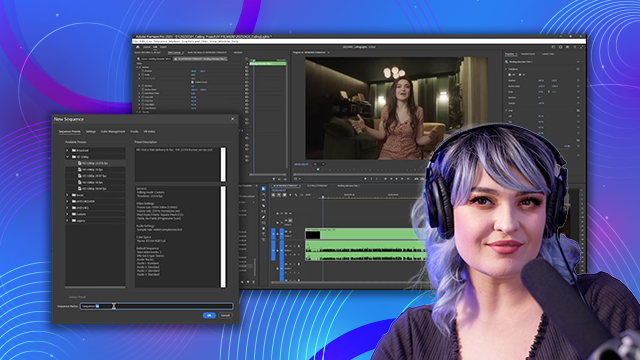
 AdChoice
AdChoice