
Editing workflow
Dive into Adobe Premiere Pro: set up projects, import videos, and get familiar with the interface to tailor your workspace for efficient editing.
This summary is AI generated
Learning Outcomes:
- Organize clips in the project panel
- Set in and out points for clips
- Use keyboard shortcuts for editing
Level: Intermediate
Skills you'll gain:
Premiere Pro, Editing, Workflow, Keyboard Shortcuts
Key Insights
- Switch to assembly workspace for organization.
- Maximize panels for easier editing.
- Lock audio tracks to prevent overwriting.
- Use the backslash key to zoom to fit.
- Insert clips to push existing clips right.
- Overwrite clips to replace existing timeline content.
- Utilize keyboard shortcuts for efficiency.
- Lift removes clips but leaves gaps.
- Extract removes clips and closes gaps.
- Clear in and out points to reset selections.
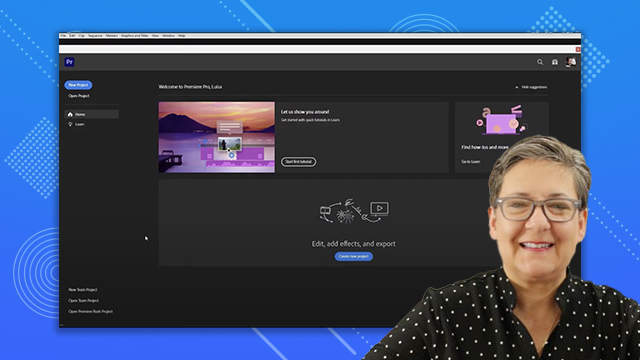
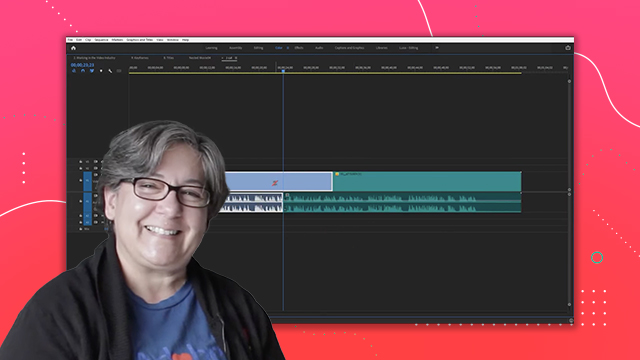
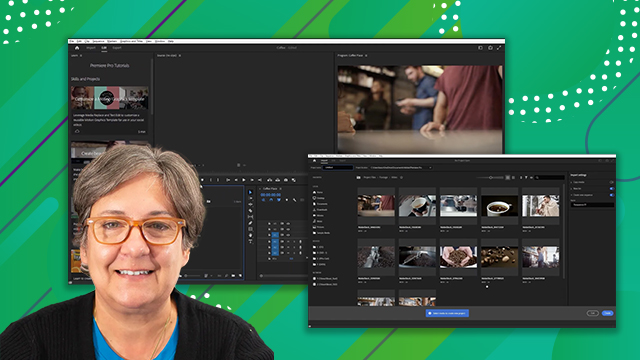
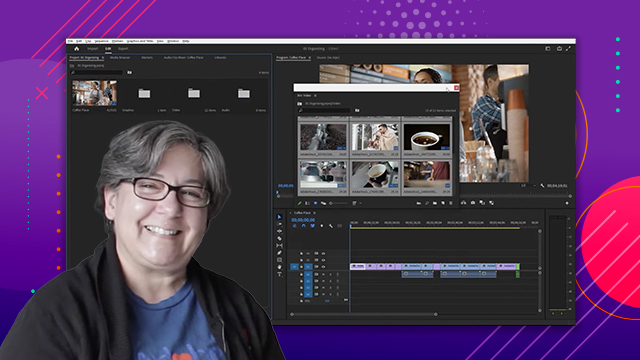
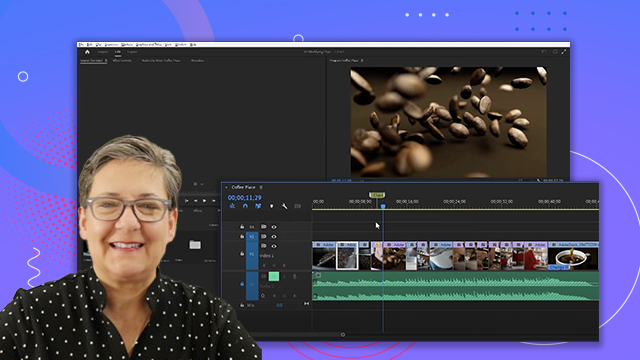
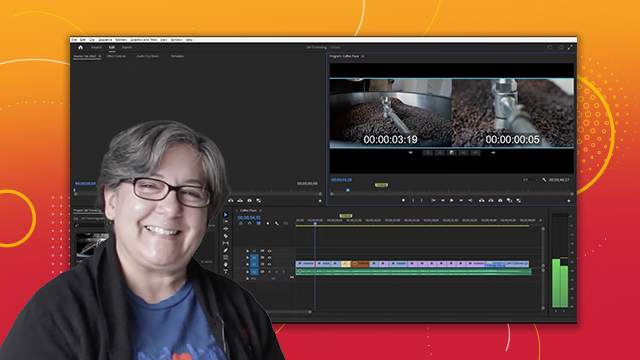
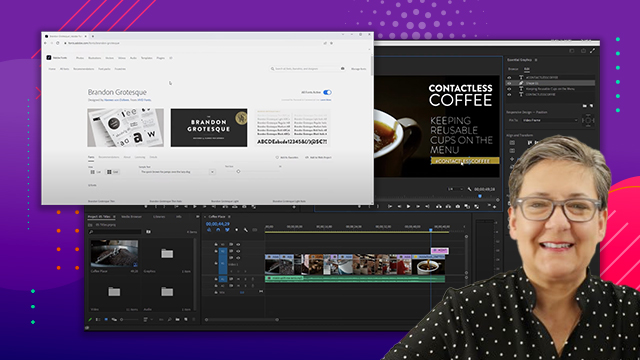
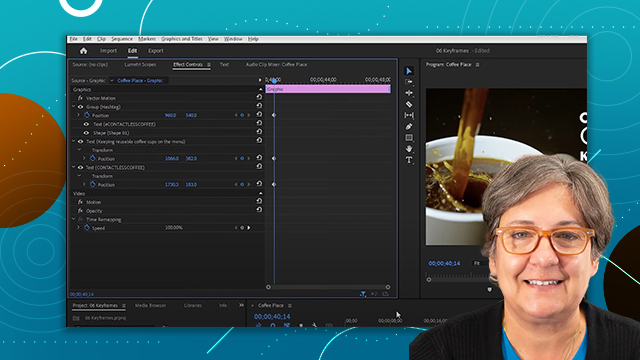
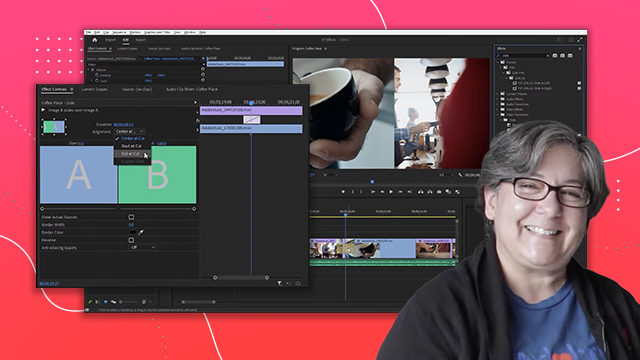
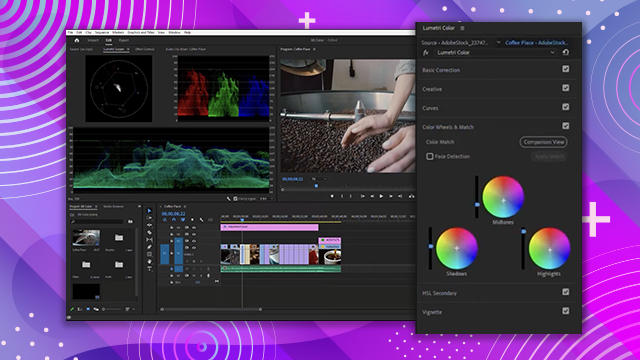
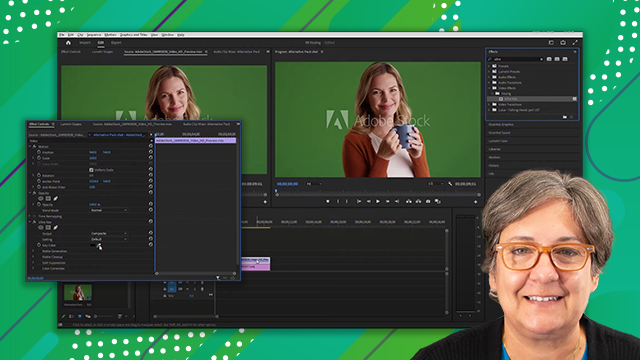
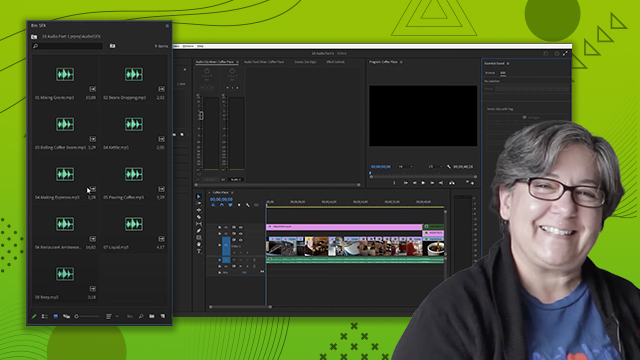
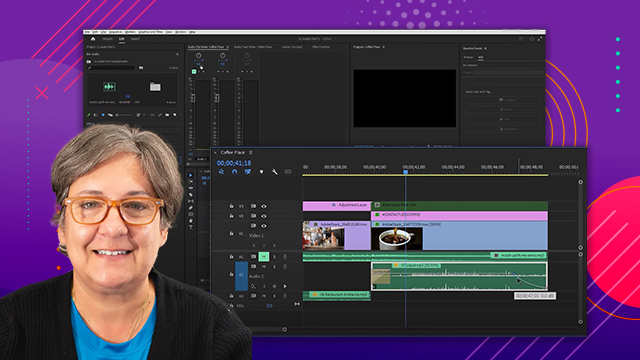
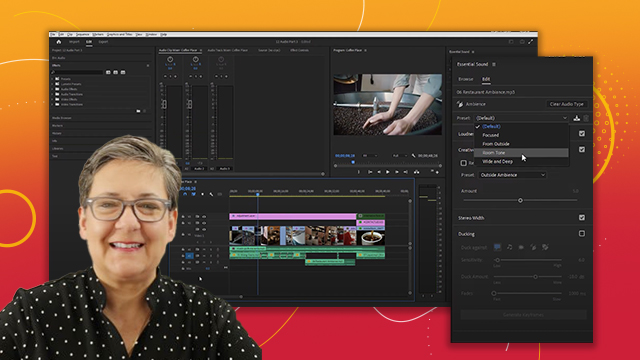
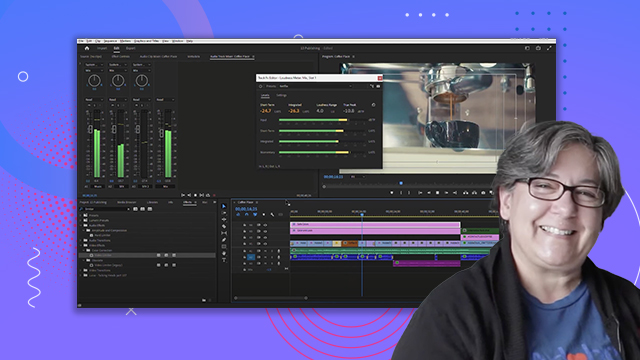
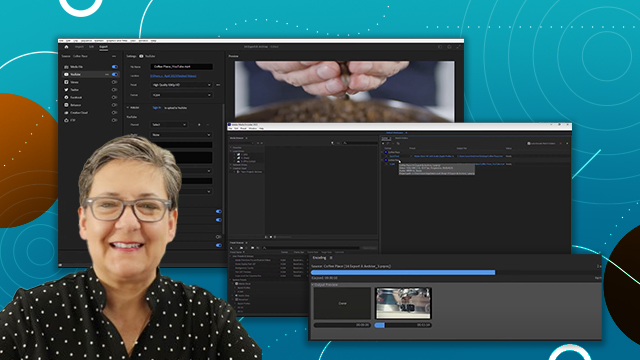
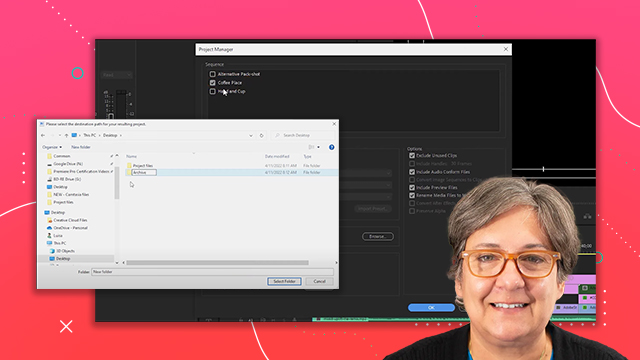
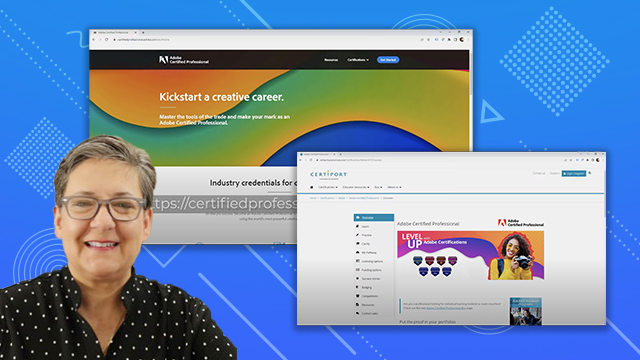
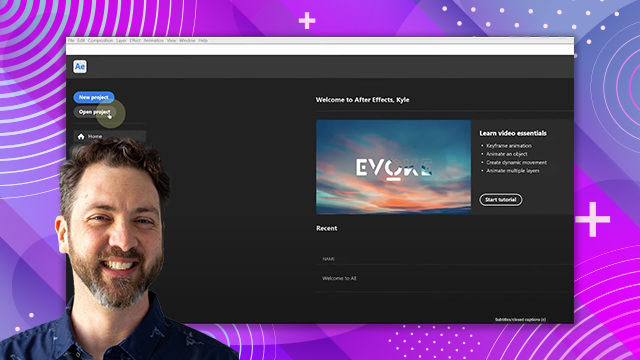

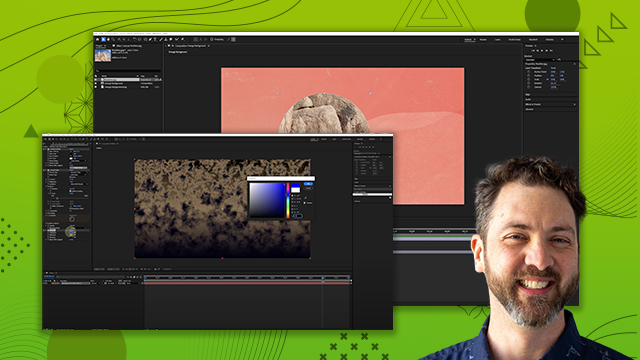
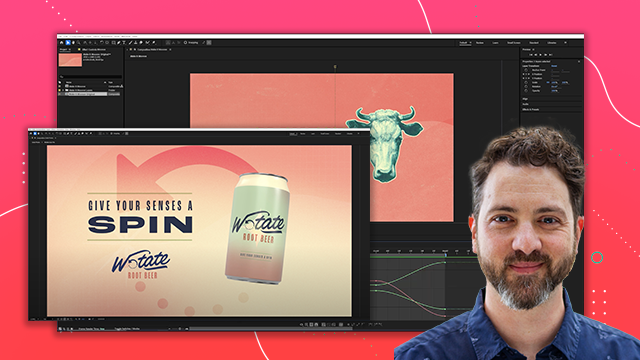
 AdChoice
AdChoice