
Editing Tools and Techniques
Master essential editing techniques, including cutting clips, using keyboard shortcuts, and navigating the timeline with fast forward, pause, and rewind functions. Learn advanced tools like rolling edit, ripple edit, slip tool, and loop playback, along with versioning sequences, silent scrubbing, and managing saves for a seamless editing workflow.
This summary is AI generated
Learning Outcomes:
- Trim video clips efficiently using shortcuts.
- Utilize ripple delete for seamless editing.
- Implement loop playback for audio refinement.
Level: Beginner
Skills you'll gain:
Editing, Shortcuts, Premiere Pro, Audio
Key Insights
- Use JKL keys for fast navigation in Premiere Pro.
- Employ ripple delete to eliminate gaps in the timeline.
- Customize keyboard shortcuts for quicker access to tools.
- Utilize the razor tool for precise cuts in clips.
- Snap playhead to cut points for accurate editing.
- Create duplicate sequences to preserve original edits.
- Use the rolling edit tool to adjust clip timing without affecting others.
- Implement audio fade handles for smoother transitions.
- Enable loop playback for focused audio editing.
- Use the slip tool for selecting different portions of a clip.
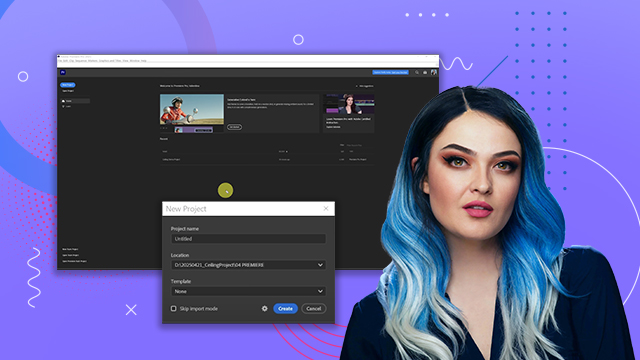
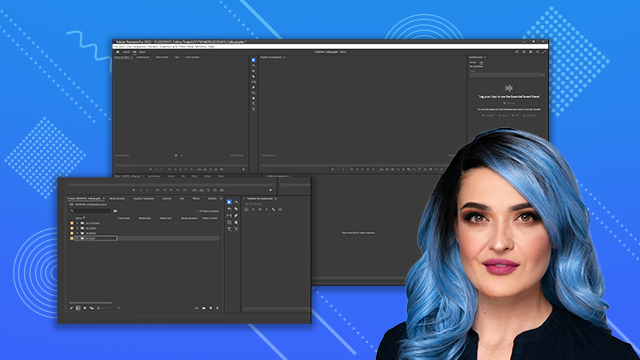

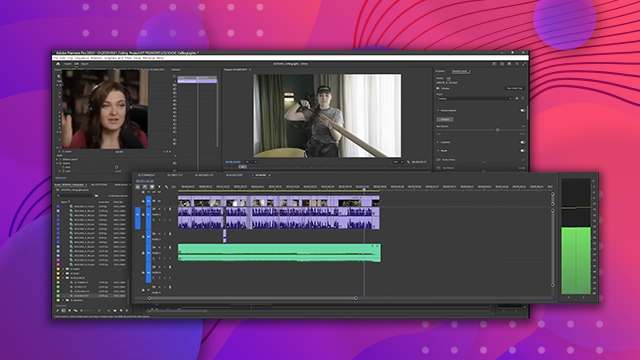
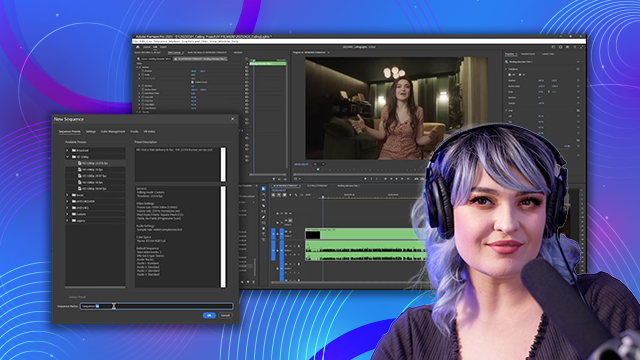
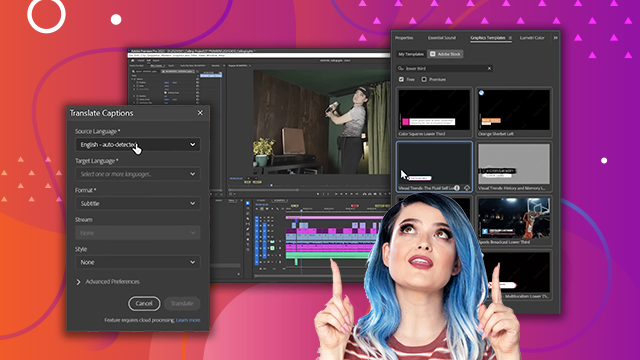
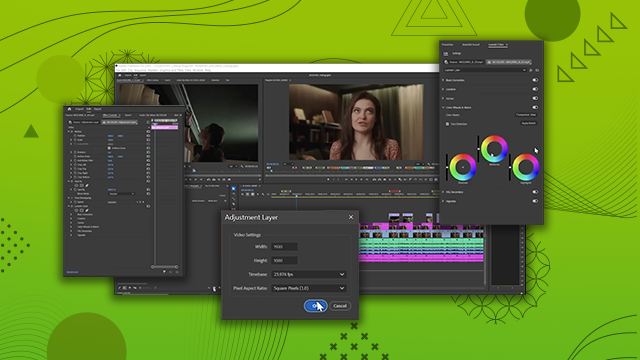
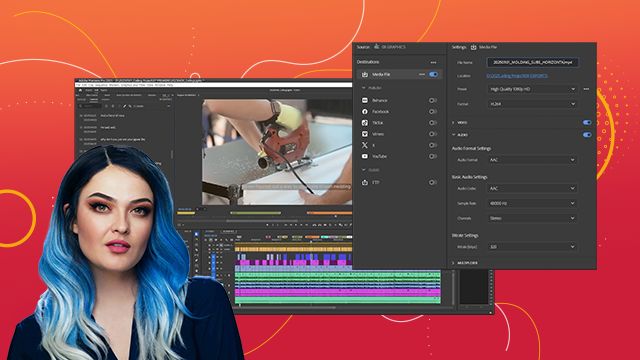
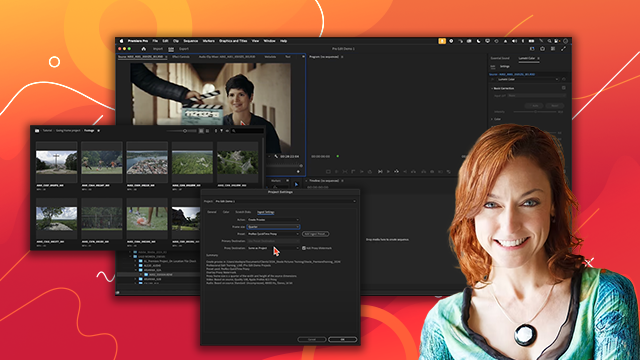
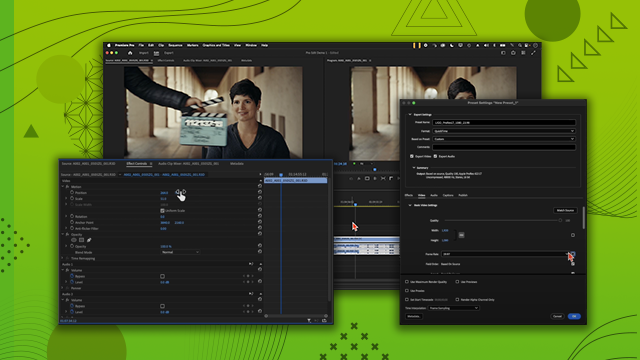
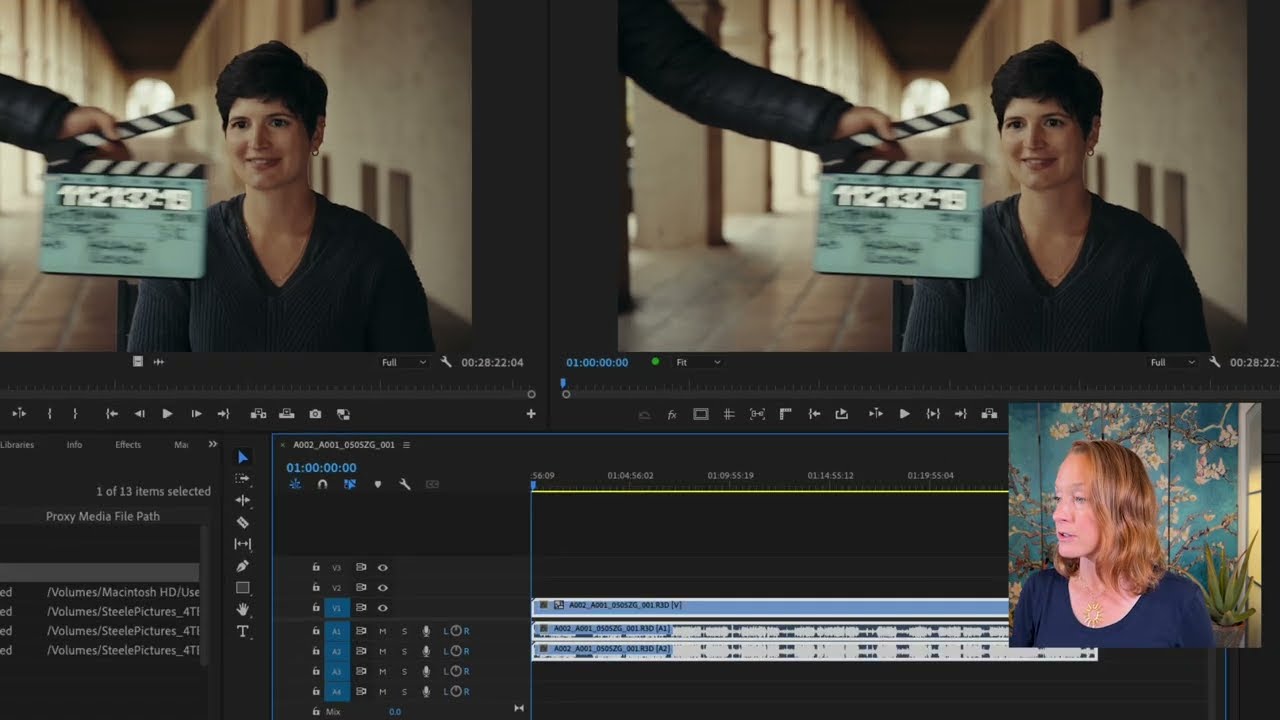
 AdChoice
AdChoice