
Timeline Basics
Discover how to create sequences, choose appropriate frame rates, and understand image dimensions for optimal video quality. Learn to color-code clips, place them in the timeline, navigate efficiently, and make precise cuts to build your video's foundation.
This summary is AI generated
Learning Outcomes:
- Create a new sequence in Premiere Pro
- Organize clips using color coding
- Adjust sequence settings for optimal playback
Level: Beginner
Skills you'll gain:
Premiere Pro, Video Editing, Color Coding, Sequence Management
Key Insights
- Use the new item icon to create sequences.
- Match sequence settings to the lowest frame rate of clips.
- Label clips with colors for better organization.
- Drag clips directly into the timeline from the project panel.
- Zoom in and out of the timeline using keyboard shortcuts.
- Select linked audio and video clips simultaneously.
- Utilize the snap feature for precise clip placement.
- Change playback resolution for smoother editing experience.
- Rearrange panels for a customized workspace.
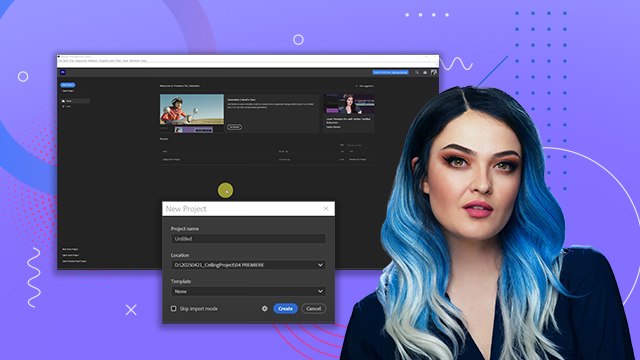
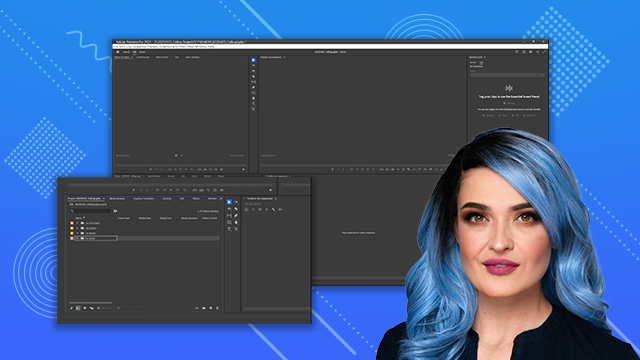
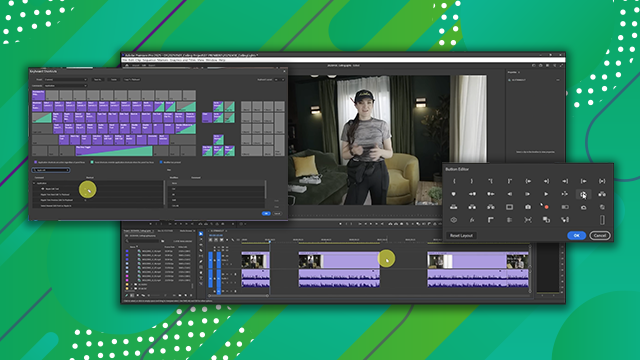
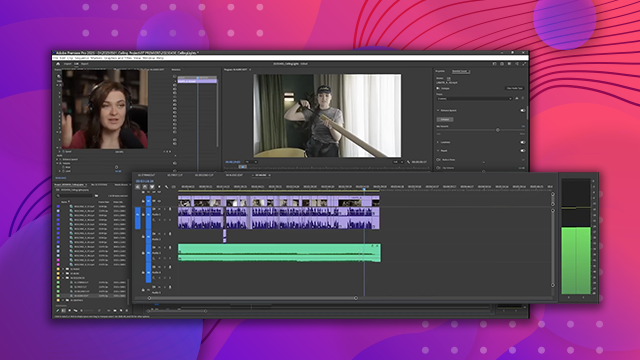
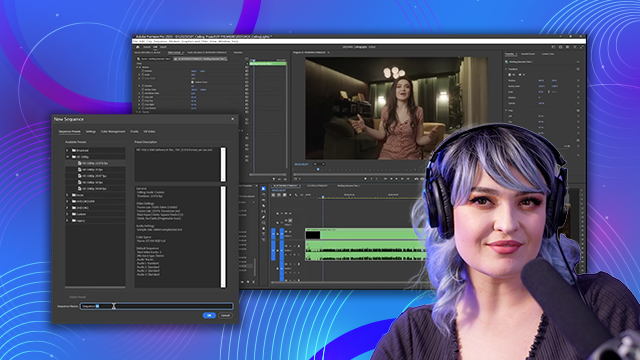
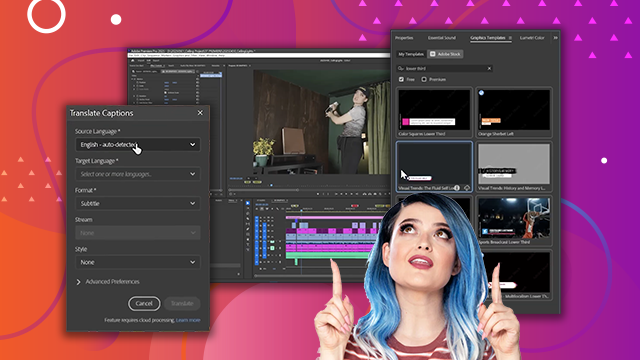
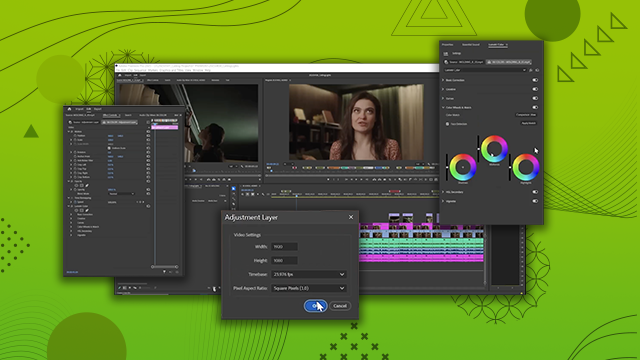
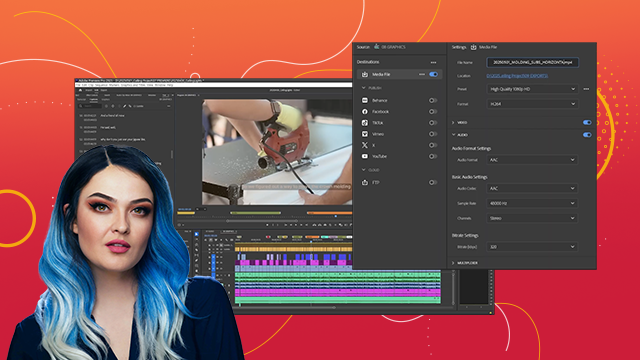
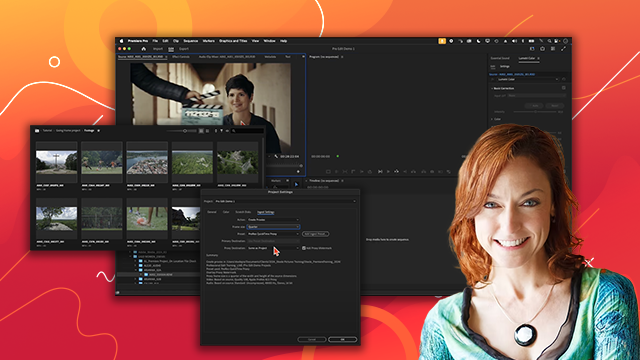
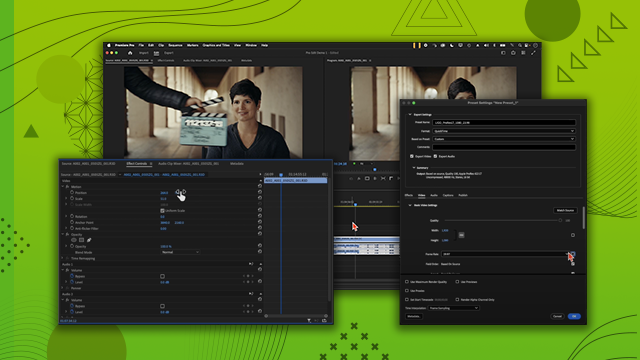
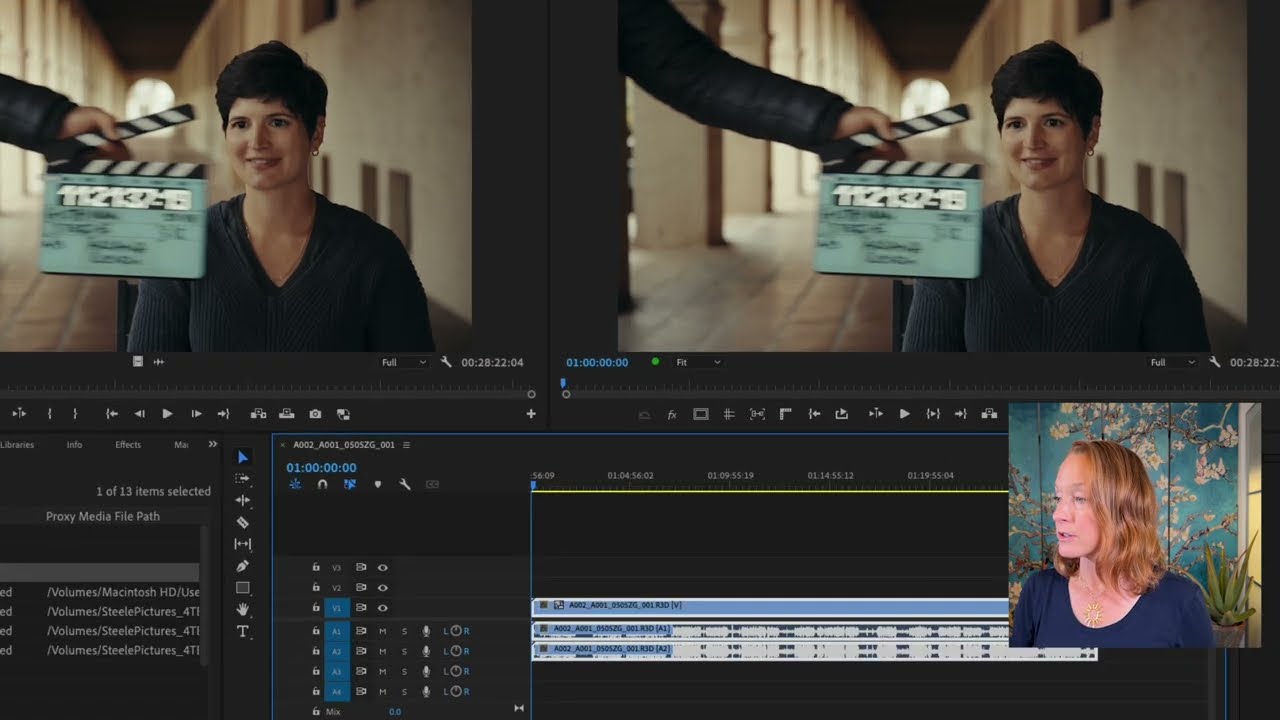
 AdChoice
AdChoice